In the first screen (Azid 1) there's no need to fill in the Azid.exe, AC3 and
WAV paths as we're going to use BeSweet and not azid directly.
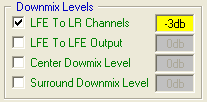 This set of options allows you
to set the volume level for the various channels. If you have a 5.1 channel
AC3 (this is the default for most DVDs) you'll want to put the LFE (subwoofer)
channel into the main stereo channels and reduce its volume level to prevent
distortion during explosions and such. Hence set it to -3dB.
This set of options allows you
to set the volume level for the various channels. If you have a 5.1 channel
AC3 (this is the default for most DVDs) you'll want to put the LFE (subwoofer)
channel into the main stereo channels and reduce its volume level to prevent
distortion during explosions and such. Hence set it to -3dB.
How to find out what kind of AC3 you have? If you used DVD2AVI or SmartRipper
to demultiplex your audio track the audio format will be in the name already.
For instance as you can see in the screenshot above, scream3AC3 T01 3_2ch 384Kbps
DELAY 0 ms.ac3. The 3_2ch part tells us that this is a 5.1 channel soundtrack
and it has a bitrate of 384kbit/s. You can also go by the size. 5.1 channel
AC3s are around 300-400MB, 2 channel AC3s are usually about 200MB. If you have
a 5.1 soundtrack check LFE to LR Channels and enter -3db in the field.
The other interesting part is range compression and gain:
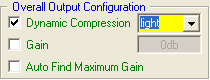 Dynamic
Compression does the same your player does during playback, it reduces the dynamic
range so that you can hear weak signals (like voice for instance) better. Use
light or normal here (most players use normal).
Dynamic
Compression does the same your player does during playback, it reduces the dynamic
range so that you can hear weak signals (like voice for instance) better. Use
light or normal here (most players use normal).
Now press the Lame1 button on the right.
Once again, as we're going to use BeSweet there's no need to fill in the location
of Lame.exe, the WAV and MP3 file.
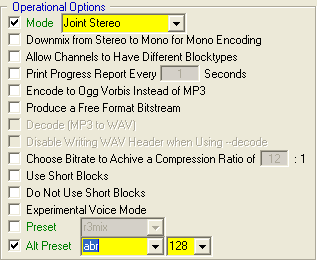 Set
mode to Joint Stereo, check Alt Preset, select abr from the list and select
a bitrate of 128kbit/s for 1 CD rips and 160kbit/s for 2 CD rips.
Set
mode to Joint Stereo, check Alt Preset, select abr from the list and select
a bitrate of 128kbit/s for 1 CD rips and 160kbit/s for 2 CD rips.
Now click on the BeSweet button. This time you need to fill in the path of BeSweet.exe
and a name for your input and output file.

Then configure BeSweet.

Use AC3 Decoder should be checked if the input is an AC3 file. Then set MP3
as output format.
In the OTA area check Auto Gain and Post Gain as well as Set Delay to (the
value should be automatically set). Last but not least check the Output File
LogFile option. Just in case something should go wrong you'll get a lotfile
that you can use in your error report so the bug can be fixed (if it truly is
one).
A word about downsampling: If you have old hardware that is not DVD capable
(old ISA soundcards, old Notebooks) you may want to check Downconvert Sample
Rate to get a 44.1KHz output. But I strongly urge you to first verify if your
equipment is not 48KHz capable before you even consider this. Most modern hardware
has no problem with 48KHz sound (DVD is 48KHz so if you can play DVD there's
no need to downsample). If you want to downsample you'll also have to click
on the SSRC button and set the sampling rate to 44100 Hz.
Checking Color All Supported Switches for BeSweet will do exactly what it says,
all the options in the other program screens that are supported by BeSweet will
be marked green (you can see that in the screenshots). Make sure you always
use the latest version of BeSweet and the GUI or the coloring might not match
the actual BeSweet featureset (or the other way around).
For a detailed overview of all the options of the various included programs
please refer to the readme files that come with BeSweet. Please refer to the
USAGE file that comes with lame. If you hover with the mouse over one of the
blue program names (bbDMUX, Azid, SSRC, Boost, Lame) you'll get a blue helper
bubble as you can see in the screenshot. That bubble will indicate the currently
selected parameters for the program in question.
The last step you have to do is to press the AC3 to MP3 button and wait till
the command line window that will appear when you press the AC3 to MP3 button
goes away.
>> BACK
This page was last updated on 08/02/02
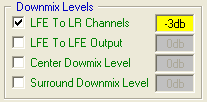 This set of options allows you
to set the volume level for the various channels. If you have a 5.1 channel
AC3 (this is the default for most DVDs) you'll want to put the LFE (subwoofer)
channel into the main stereo channels and reduce its volume level to prevent
distortion during explosions and such. Hence set it to -3dB.
This set of options allows you
to set the volume level for the various channels. If you have a 5.1 channel
AC3 (this is the default for most DVDs) you'll want to put the LFE (subwoofer)
channel into the main stereo channels and reduce its volume level to prevent
distortion during explosions and such. Hence set it to -3dB.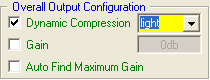 Dynamic
Compression does the same your player does during playback, it reduces the dynamic
range so that you can hear weak signals (like voice for instance) better. Use
light or normal here (most players use normal).
Dynamic
Compression does the same your player does during playback, it reduces the dynamic
range so that you can hear weak signals (like voice for instance) better. Use
light or normal here (most players use normal).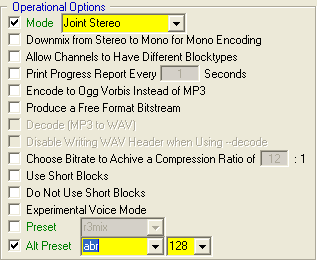 Set
mode to Joint Stereo, check Alt Preset, select abr from the list and select
a bitrate of 128kbit/s for 1 CD rips and 160kbit/s for 2 CD rips.
Set
mode to Joint Stereo, check Alt Preset, select abr from the list and select
a bitrate of 128kbit/s for 1 CD rips and 160kbit/s for 2 CD rips.
