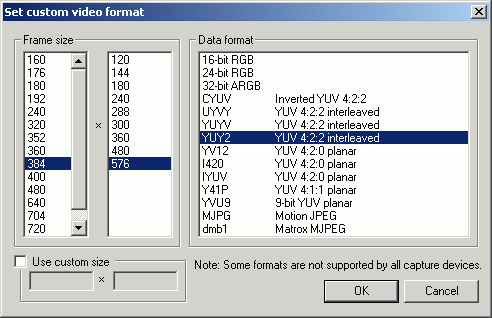
Video -> Set Custom Format
In the frame size box, choose 384*576. For the Data format, choose YUY2.
If YUV does not work for you because of your hardware, you can of course use any other codec, especially the MJPEG codec.
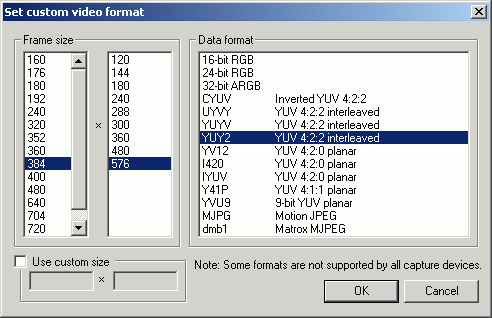
When capturing from analog sources, you often see a colored (green most of the time) line on the bottom of the picture. This is ugly to look at and can also lead to dropped frames. This problem can be solved by simply reducing the height of the captured video slightly. You can just deduct a few lines off the height, e.g., use 572 instead of 576.
Please always carefully keep the resolution a multiple of 4, or at least if not possible a multiple of 2. This way you can 'fix' your resolution when cropping so DivX gets the resolution as a multiple of 4, as it wants.
Setting up Vertical Reduction
Video -> Vertical Reduction -> 2:1 Linear (smoother picture but less CPU
intensive) or 2:1 Cubic (sharper)

Choosing the Capture Codec
No matter which resolution you chose earlier, this is the next step:
This is the moment you should have finally decided which codec you want
to use for the capture process:
Video -> Compression -> choose desired capture codec:

Now you can either choose Huffyuv (leave defaults)
If it is possible to choose more than one Huffyuv codec, make sure you choose the one for the data format you just entered in the previous step (e.g., YUV2).

or Pic Video MJPEG
set the quality to 18 or 19 and in advanced Luminance Quality to 2 and Chrominance
Quality to 3.

Saving your settings
If you are done with your settings, it is time to save them to avoid
having to go through the whole process every time:
Capture -> Preferences
now you have to save the "Default Capture file" in the same directory as you
have saved your spill drives, in my example D:\capture\
now just check all boxes next to 'save'
set up "Initial display mode" the way you need it (WDM drivers Overlay, otherwise
No Preview)
The options to enable channel switch depend on your hardware. If your card is
one of the below mentioned, you can check it, otherwise you should leave channel
switch disabled.
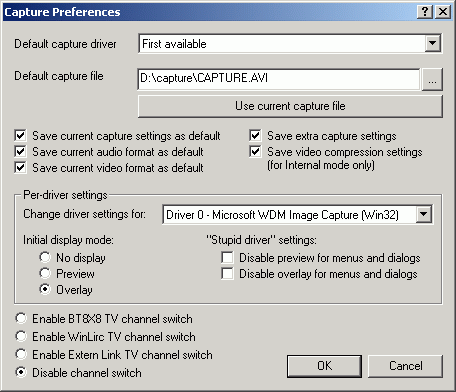
Noise Reduction
Unfortunately the following setting cannot be saved:
Noise Reduction. The worse the source is the more disturbances you'll
have in your capture, this is so-called "Noise". VirtualDub can reduce the amount
of noise, which is often also responsible for dropped frames. Unfortunately,
this also softens the picture and needs some CPU power too.
You can switch on this option under Video -> Noise Reduction -> Enable.
You can set it up to your liking in Video -> Noise Reduction -> Threshold.
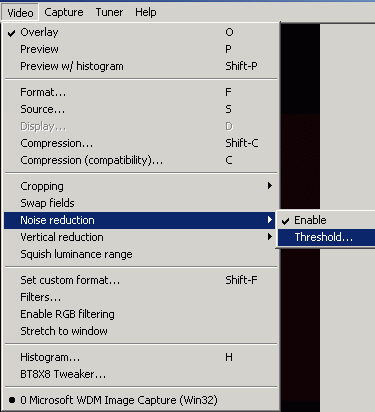
If you've chosen this option (which I only do when dealing with bad VHS tapes), the rule "more is better" is not true. From my experience the slider should not exceed 5 dots, I usually stay between 2 and 3.

Now you are finally done with the important settings and can proceed to the actual capture process.
Next step: CAPTURE: <NEXT>
BACK to the Index: <HOME>
Last edited on: 01/13/2003 | First release: n/a | Author: BaronVlad | Translator: SteVe(killingspree) | Content by Doom9.de