Encoding
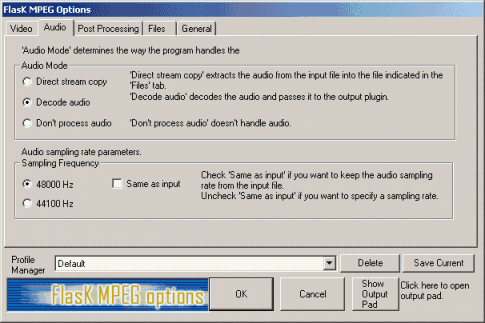 Here select Decode audio, uncheck Same as Input and check 48000 Hz. DVDs should always be 48KHz and downsampling should be avoided at all costs since it lowers quality. If your soundcard is not 48KHz compatible buying a new one is a much better solution than downsampling.
Here select Decode audio, uncheck Same as Input and check 48000 Hz. DVDs should always be 48KHz and downsampling should be avoided at all costs since it lowers quality. If your soundcard is not 48KHz compatible buying a new one is a much better solution than downsampling.
Next we're going to make sure that the right resizing algorithm will be used before we resize. Click on the post processing tab:
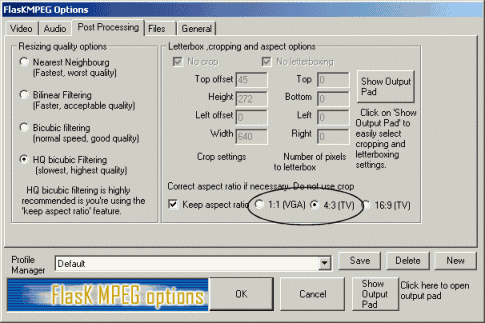 Here make sure you check 1:1 (VGA). The other options are used when creating VCD and SVCDs.
Here make sure you check 1:1 (VGA). The other options are used when creating VCD and SVCDs.
Now press the Show Output Pad button.
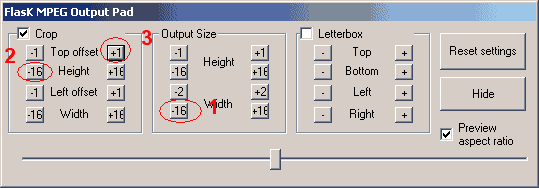 First press Reset settings. Then press the -16 Width button in the Output Size options until you've reached the desired with for the final movie. Then check Crop, and press the -16 Height button until the 3rd line which is being overlayed the the movie shows the final resolution for your movie. Now press the +1 Top offset button to make the white rectangle match the movie.
First press Reset settings. Then press the -16 Width button in the Output Size options until you've reached the desired with for the final movie. Then check Crop, and press the -16 Height button until the 3rd line which is being overlayed the the movie shows the final resolution for your movie. Now press the +1 Top offset button to make the white rectangle match the movie.
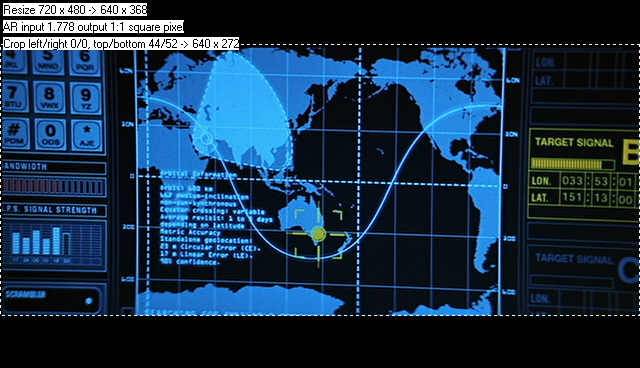 This what it finally should be. Note that Flask has a limit when it comes to the output size. The values in the resolution have to be divisible by 16, so most times you'll have to make some compromise and cut slightly in the picture, which is less worse than encoding some of the black part of the movie.
This what it finally should be. Note that Flask has a limit when it comes to the output size. The values in the resolution have to be divisible by 16, so most times you'll have to make some compromise and cut slightly in the picture, which is less worse than encoding some of the black part of the movie.
>> Read more about
SUGGESTED RESOLUTIONS
When everything is set press hide. In the files tab you can change the path and name of the output file. You may also want to save your shiny new profile you've just created, so that you can use it later on. Simply press the Save Current button to save a profile.
Press the select output button and select OpenDML AVI Output. Of course you could use the old AVI Output plugin but OpenDML will allow you to have files larger than 2GB even on machines which run under Win9x/WinME. Then select Configure Output Module.
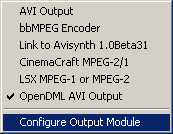
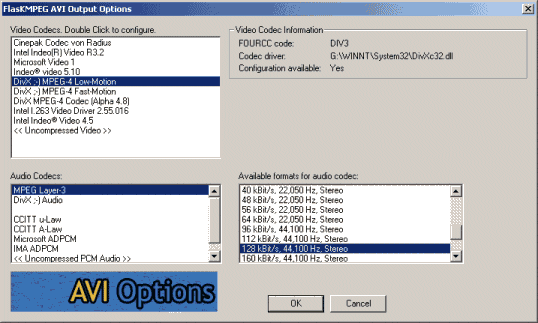 Select the DivX Low-Motion codec and double click on it to set it up. Then select MPEG Layer-3 under Audio Codecs and click on the desired bitrate. FlaskMpeg will only show 44.1KHz options but don't worry, the output module will take the value from the FlaskMpeg configuration where we selected 48KHz so you'll get 48KHz in any case.
Select the DivX Low-Motion codec and double click on it to set it up. Then select MPEG Layer-3 under Audio Codecs and click on the desired bitrate. FlaskMpeg will only show 44.1KHz options but don't worry, the output module will take the value from the FlaskMpeg configuration where we selected 48KHz so you'll get 48KHz in any case.
>> Read more about
BITRATE CALCULATIONS
When you're done press OK.
The only thing remaining is to press FlasK it! and wait until it's done.
>> BACK
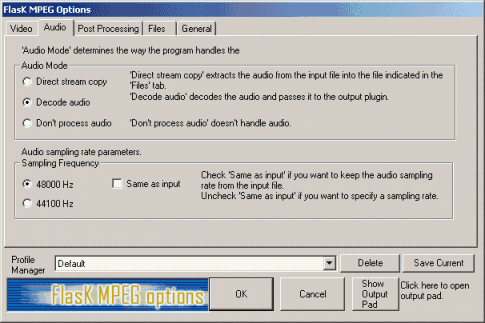 Here select Decode audio, uncheck Same as Input and check 48000 Hz. DVDs should always be 48KHz and downsampling should be avoided at all costs since it lowers quality. If your soundcard is not 48KHz compatible buying a new one is a much better solution than downsampling.
Here select Decode audio, uncheck Same as Input and check 48000 Hz. DVDs should always be 48KHz and downsampling should be avoided at all costs since it lowers quality. If your soundcard is not 48KHz compatible buying a new one is a much better solution than downsampling.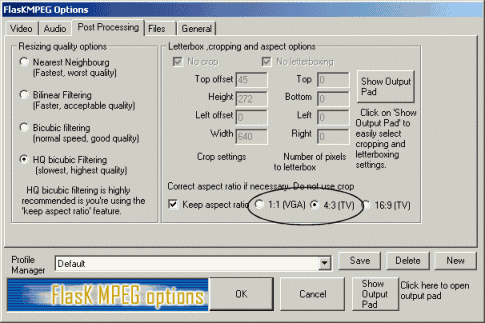 Here make sure you check 1:1 (VGA). The other options are used when creating VCD and SVCDs.
Here make sure you check 1:1 (VGA). The other options are used when creating VCD and SVCDs.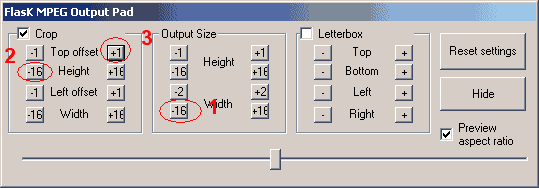 First press Reset settings. Then press the -16 Width button in the Output Size options until you've reached the desired with for the final movie. Then check Crop, and press the -16 Height button until the 3rd line which is being overlayed the the movie shows the final resolution for your movie. Now press the +1 Top offset button to make the white rectangle match the movie.
First press Reset settings. Then press the -16 Width button in the Output Size options until you've reached the desired with for the final movie. Then check Crop, and press the -16 Height button until the 3rd line which is being overlayed the the movie shows the final resolution for your movie. Now press the +1 Top offset button to make the white rectangle match the movie.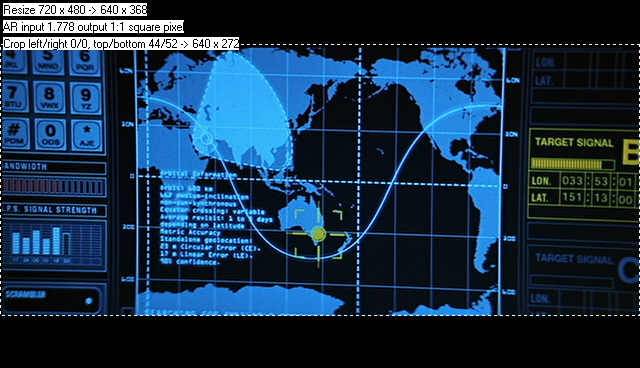 This what it finally should be. Note that Flask has a limit when it comes to the output size. The values in the resolution have to be divisible by 16, so most times you'll have to make some compromise and cut slightly in the picture, which is less worse than encoding some of the black part of the movie.
This what it finally should be. Note that Flask has a limit when it comes to the output size. The values in the resolution have to be divisible by 16, so most times you'll have to make some compromise and cut slightly in the picture, which is less worse than encoding some of the black part of the movie.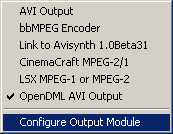
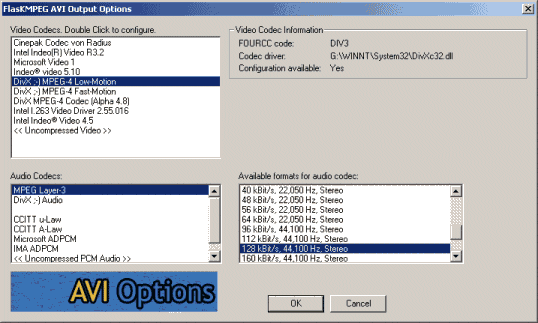 Select the DivX Low-Motion codec and double click on it to set it up. Then select MPEG Layer-3 under Audio Codecs and click on the desired bitrate. FlaskMpeg will only show 44.1KHz options but don't worry, the output module will take the value from the FlaskMpeg configuration where we selected 48KHz so you'll get 48KHz in any case.
Select the DivX Low-Motion codec and double click on it to set it up. Then select MPEG Layer-3 under Audio Codecs and click on the desired bitrate. FlaskMpeg will only show 44.1KHz options but don't worry, the output module will take the value from the FlaskMpeg configuration where we selected 48KHz so you'll get 48KHz in any case.