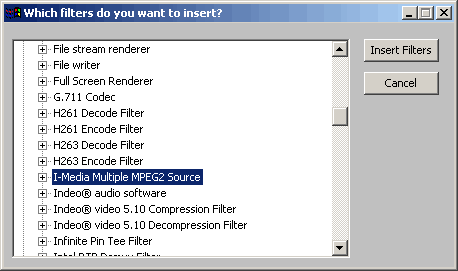
Start Graphedit. Click on File-->Render Media File, and choose your first VOB file. A graph will be built, now you should see either the "MPEG2 Splitter" filter or the "Ligos MPEG Splitter" filter, write that down. Click on the PLAY button and listen to see if what's playing is the right sound track (aka: language), if not, stop playing, click on the line that connects the splitter filter with the "InterVideo Audio Decoder" filter, and click on your DEL key. Then stretch a new line between a different sound pin from the splitter (by clicking on it) and the InterVideo Audio Decoder, reconnect that to the DirectSound filter and click on PLAY again, do this until you find the right sound pin. If you get an error message simply ignore it and go on with the guide. There are certain circumstances where the Render Media File command doesn't work even though you have all the necessary filters installed. Click on File-->New, and don't save changes. Click on Graph->Insert Filters->DirectShow Filters->I-Media Multiple MPEG2 File Source, like shown in the below image:
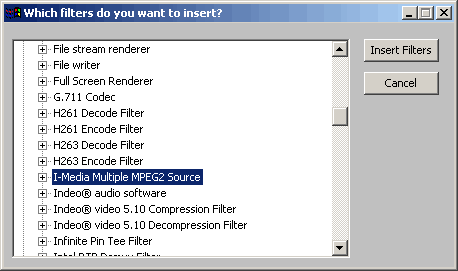
You'll be prompted to enter a filename, just open the STREAM.LST file which we've created before (or SmartRipper did it for you). Now go to the DirectShow filters again, and add Ligos MPEG Splitter (or MPEG2 splitter, depending no what the first graph contained), InterVideo Audio Decoder and Wave Dest (note: this is not necessary for everybody, it works fine without that filter - hence the screenshot w/o it, but on other machines this doesn't work without that particular filter). Insert "File Writer" filter (or Dump if File Writer shouldn't work for you), you'll be prompted for a filename, type in the file of the destination wav file (e.g. SOUND.MP3), which will be (duh) our sound. Connect the I-Media Multiple MPEG Source to the splitter filter, choose the right sound pin and connect it to InterVideo Audio Decoder, then the Audio Decoder to LAME MPEG Layer III Audio Decoder, and then that to the File Writer.
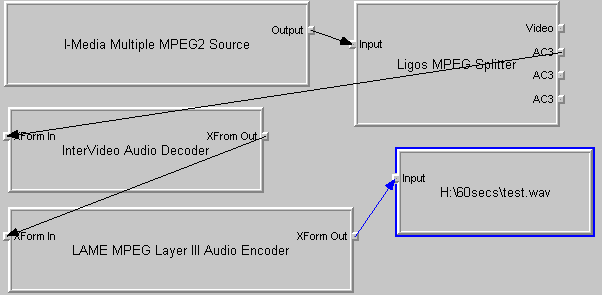
Right click on the Lame MPEG III Audio Encoder and choose properties. The following window should appear:
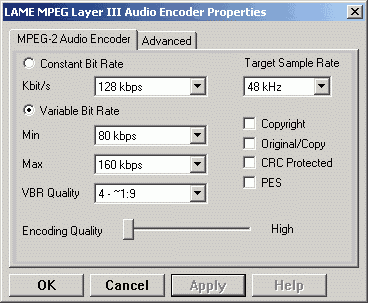 Choose "Constant Bitrate", and set your desired bitrate below it. Set the Target Sample Rate to 48kHz and the encoding quality to high (Go all the way to the left with the quality scroller).
Choose "Constant Bitrate", and set your desired bitrate below it. Set the Target Sample Rate to 48kHz and the encoding quality to high (Go all the way to the left with the quality scroller).
Return to the main Graphedit window, and click on the play button. A pop-up window should appear showing the progress.
This process could take a while, even on fast computers.
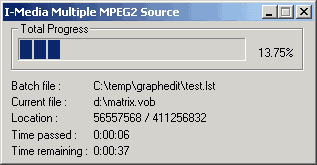 >> BACK
>> BACK