Micro DVD Player GuideInterested in making really perfect rips? Do you want to have subtitles that you can turn off and on anytime you want, additional audio tracks, and most important of all... DVD-like menus with animation sound and all the fancy stuff? Then you've come to the right place.
Be warned tough.. especially the menus stuff is really HARD to make. Only reading this guide can only give you a slight idea of all the work that is involved. You'll see when you try to do it on your own. When you've successfully made your first rip including menus then you'll understand some of the hard work that is involved in creating a DVD. And what we're going to do here is only a slight bit of that whole process - we already dispose of the necessary material - when authoring you have to create all the animations and graphics on your own. No wonder are DVDs not cheaper - replication is only the smallest part of the production costs of a DVD.
If you're still willing to go on here's the catch: This is NO BEGINNERS GUIDE! That means that if you don't know terms like streamlist, if you don't know how to synch manually and to use all your rip tools without blinking your eyes you've come to the wrong place and should go back to the basic guides. Remember that everybody has to start with the easy stuff - Michael Schumacher didn't win his first F1 Grand Prix when he was first in a racing car.. Also.. reading the documents provided in the MDVDP package is imperative, many things you can do are not completely described. The goal of this guide is to give you an idea on how to proceed so that you won't have to spend dozens of hours reading the documentations like I had to, but you still need them as a reference. They also contain 2 very good examples to take a look at. Consider them as an API reference - sort of - for the "programming language" of the Micro DVD Player. You can do lots without them but from time to time there's simply no way around it. Please don't mail me asking questions about details in the ini files - you really HAVE TO READ THE DOCUMENTATION. If you try to contact the author he'll tell you the same. What you can do if in need for help is the visit the official homepage and make a post to the forum. It's there where the real pros meet.
You'll need the following software for this guide:
Micro DVD Player
ChapterXtractor
Step 1: PreparationsFirst of all you need to have the WHOLE DVD on your hard disk, not just the main movie. I'm talking all files here, vobs and ifos - you can leave the bup files away if you want. Then you should already have converted the movie to an AVI, multiplexed with the audio track and synched it. If you had to synch manually, note those values, you're going to need them soon. If you want subtitles, you should have them extracted, too. Next you have to strip all the soundtracks from the movie vobs in case you want to integrate them. There's many guides on AC3 extraction and AC3 -> MP3 conversion on the audio guides page.
If you want menus and special stuff you have to convert the remaining vob files. Play them in a software DVD player to see what they contain, convert those you want to keep. For instance if your main movie is contained in vts_02_1.vob up to vts_02_6.vob the menu resides in vts_02_0.vob. Usually it contains the animates stuff in the beginning and still pictures in the end. Convert everything you need and add the audio tracks. If your DVD has still menus you may want to use the screenshot function of your software DVD player if it has one, otherwise you need a specialized capture tool like Hypersnap DX. Then convert those pictures to a sizable format like jpg and resize so that they have the same size as the menu video - do the same with the other vob files that contain trailers, music videos, making-ofs, whatever. It's up to you what you want to keep..
Step 2: Get the secondary soundtrack ready. I hope you haven't deleted the AVI file without sound you had. Because now you'll need it again. Load that AVI in VirtualDub, add your secondary audio track and save it under another name than the AVI containing the main audio track.
Then it's time to cut your movie to fit on 2 CDs - skip this step when you're making a 1 CD movie. MDVDP allows you to have the main movie over 3 CDs. Note the exact position where you've split the movie, then load the avi containing the secondary soundtrack and cut it at the exact same position - I'm talking exact same frame here. Then load one of the splitted avis containing the secondary soundtrack and extract the soundtrack to a wav file:
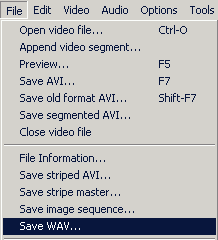 Just click on Save WAV, then select a suitable filename and save it. After a couple of minutes you'll get a wav file containing the first half of the secondary soundtrack. Repeat the process for the 2nd part of the movie - once again make sure you load the right one.. Save the audio track again.
Just click on Save WAV, then select a suitable filename and save it. After a couple of minutes you'll get a wav file containing the first half of the secondary soundtrack. Repeat the process for the 2nd part of the movie - once again make sure you load the right one.. Save the audio track again.
If you want to have even more languages you have to do that whole process for each and ever language - keep in mind that the more soundtracks you have, the less space your movie can use and it'll have a considerable impact on image quality.
Step 3: Creating an ini fileNow it's getting serious. Start the MDVDP INI Editor - you can find it in the same directory as the player itself:

Click the 2nd button on the left to start the INI Wizard:
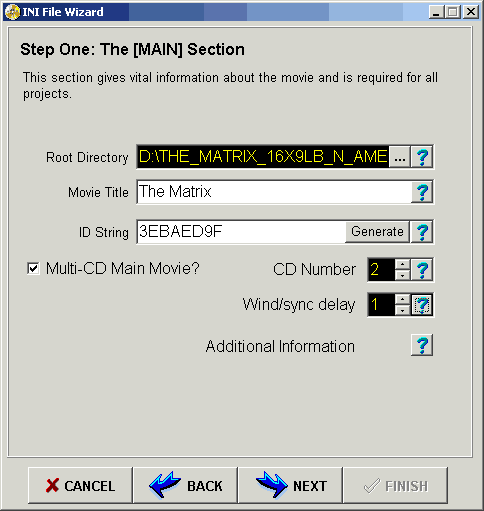
Note that there's a question mark besides everything checkbox/textbox/etc. Click on it when in doubt.
Select the root directory of your project. That only specifies where all the files are located when creating the ini file. You don't have to specify your CD-ROM here. Chose a title, and generate an ID String - used to identify which CDs belong to a particular movie. Select if you have a movie over 2CDs, and leave the rest as it is. Then click next:

Select the directory name where the main movie files are going to be stored. In order to make it look a bit fancy I chose VIDEO_TS, as on a DVD disc. This pathname is relative, so it's c:\video_ts if on drive c, or f:\video_ts if your CD/DVD drive has the letter f. As you can see you can select up to 3 AVIs, one for each CD. Press the Load to Movie Window button for each AVI, then you can use the Acquire from Movie buttons to automatically read the number of frames from the AVIs. Then click next.

Quite obviously we're going for all the good stuff. Select whatever you want to make, leave out the rest. Click next..

There's two methods to make chapters: manually and automatically. If you want to chose your own chapter stops, click Load Movie 1, use the controls at the bottom of the Editor window to navigate and find a suitable position.

When you've found one, click Acquire and the framenumber will show up in the Startframe text field. Give the Chapter a name and click add. For the 2nd CD, Load Movie 2, check Add CD1 Frames and make the same again. If you prefer the original chapterstops you have to use another program to extract them from the ifo files.
Start up ChapterXtractor and load the ifo corresponding to the movie (usually it's the largest one on the disc).

If you scroll up you'll see some additional details on the currently selected Title. If the length doesn't match the length of your movie you have to select another title and check the length again, but usually Title1 is the main movie. Adjust FPS to the framerate of your AVI, usually 23976 for NTSC movies and 25000 for PAL movies. Hopefully you have only converted the main movie and not additional studio logos (if you followed my guides there's no problem here), otherwise you can add an offset, so if you have an additional studio logo that is 10 seconds long put 10 in the Offset field.
Another very useful feature is the AVI synchronizing. Usually your movie doesn't have keyframes at chapter change points, hence you can press the Open AVI button to load your AVI and ChapterXtractor will adjust the chapterstops to the nearest keyframe.
Unfortunately ChapterXtractor at this point does not write any output and it's output is in MDVDP format, not the format the Ini editor can import. But you'll have a chance to integrate this later on so simply copy&paste the output from the MDVDP tab to a text file at the moment and go back to the MDVDP ini wizard.

Select any special videos you might have and indicate on which CD they are stored. Click next when you're done..
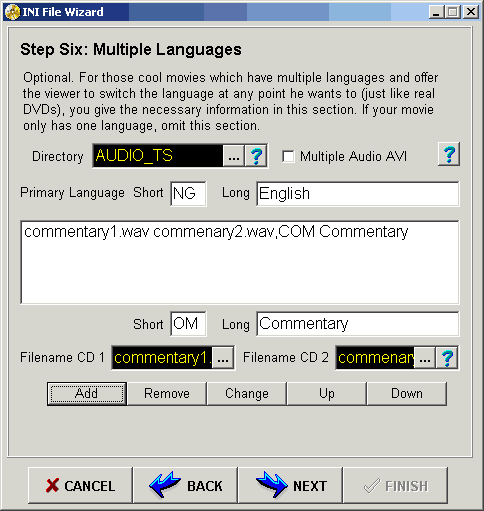
Chose the directory where the alternative sound files are stored. Enter a 3 letter and a long description for the primary and alternative soundtrack, also chose the filenames for the alternative soundtrack. If your movie spans 2 CDs you have to select the file for the first and the 2nd CD. You can also add multiple audio tracks and change the orde if you like using the Up and Down buttons. Then go on to subtitles.

When you've followed my guides your subtitles will already be in MicroDVDPlayer Format, otherwise you can use the Subtitle Converter that comes with MDVDP to convert the subtitles. Just make sure you select the right framerate. If the subs are out of synch you can use an offset like when you do when synching audio, and a multiplier to stretch the subs duration (or compress it). You can also set a maximum subtitle duration but regular subtitle files should not require that feature. Then go on to the final step:

Select the directory where your menu files are stored, indicate an avi if you have an animated menu. Select an audio file if you have a static background but would like to insert some music. Set all the pages so that there's no number conflict. Each menu page will get its own number, don't worry about selecting the wrong number as these pages do not exist at the moment.
 A small note about page numbering: You can chose an arbitrary page number for each menu page as long as there's no number conflict and all numbers are below 500.
A small note about page numbering: You can chose an arbitrary page number for each menu page as long as there's no number conflict and all numbers are below 500.
Make sure everything in the Standard and Extended tabs is okay, then go to chapters. If you have used ChapterXtractor now open the output file and copy&paste the content to this window. Then delete the first line ([CHAPTERS]).
Then click on Pages + Selections.
Right-clicking the mouse will reveal pop-up menus which you can use to various things, just experiment a little. If you right-click in the Pages and Selections section you'll get the following useful popup:
 The most interesting for us are New PAGE Wizard and New SELECTION Wizard. Use the page wizard to create a new page - like a HTML page, with links to other pages - and the selection wizard to create a hotspot - clickable area - in a page.
The most interesting for us are New PAGE Wizard and New SELECTION Wizard. Use the page wizard to create a new page - like a HTML page, with links to other pages - and the selection wizard to create a hotspot - clickable area - in a page.

Here we're creating page number 1, as you might remember our start page. Use comments often since it will help you when you're reading the ini file later on. Select whether you have a movie or an image. In case of a movie, select the range you want to display. For instance many animated menus have a part of the video where you can't select anything, since the selections are not yet visible. Select the range of the menu video you want to display, select where it should jump at the end - if you want to repeat the video check VideoLoop, or you can jump to another page - parameter means page number - or whatever. In case of this menu we have an intro part that's being shown just once and that includes frames 0 up to 691. Then I select Jump to another page so after it's done it jumps to page 2. On page 2 I would load the same video but use the range 691 till the end and activate the VideoLoop so the video keeps turning. Here's how menu page 2 looks:

As you can see VideoLoop keeps the menu turning, and I selected SelectionAvailable which allows you to define selections in the first place. The default selection is 1 which will launch the main movie (see the next screenshot). If you have a menu that contains unselectable parts at the beginning you can use the ProhibitSelectionBefore item. There's many ways to deal with such menus. In our Matrix case you can see that I defined one page that contains the non-clickable part, and then the other part that contains selection which loops. It would also be possible to have the first page go till the end of the menu video and have selections which are prohibited till frame 691, and after the menu has finished it goes to this page 2. The choice is all yours.
Next create a selection:

Chose a number for your selection hotspot - respect the limit of 50 hotspots per page. You can use CopyFrom if you've already defined a selection on another page. The CopyFrom feature works like this: I suggest that you get the example and look at it since my explanation is based on it. Suppose you have defined some selections on page 22 - which is a page that contains links to different chapters. You'll see that for page 23 I've used very few lines. Just add CopyFrom page22, specify another image for the new page, and all you have to do for the links - they are located at the exact same spots on the image - is to change the selection parameter which represents the chapters where you want to go to. The Page associates a selection to a certain page. I select two to associate it to my main menu page.
It's imperative that you select to which page this selection belongs. Click LoadMenu Video or LoadPage Picture and the window with the corresponding image/video will pop up. In that window you can define hotspots by clicking with your mouse, then dragging like you can do in Windows. Unfortunately in case of a video file you can't see the selections you've made. Click Acquire from Video/Picture and the coordinates of your selections will be entered. Define the action - in the example it's a chapter selection so it will start the movie at a give chapter.
You'll spend hours defining pages and selections until everything works out and is linked. See... now you're beginning the respect the work of all DVD authoring studios. Maybe you can go work there since you know how that stuff works, now. Save your work often, the INI editor is still a bit unstable..
Here's an example of how an ini file looks, note that it's far from being completed. One important issue: You have to copy the first part of the movie to the video_ts folder on the first CD, the first alternative audio track to audio_ts on the first CD, all menu files to menu_ts on all CDs and the ini files on all CDs. The following line in the [Main] Section of the ini file needs to be changed for each CD: CDNumber should indicate the number of the CD, 1 2 or 3. Playback from the 2nd CD will fail if you forget to do that.
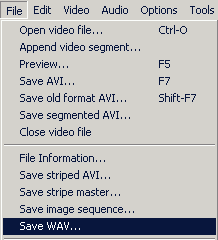 Just click on Save WAV, then select a suitable filename and save it. After a couple of minutes you'll get a wav file containing the first half of the secondary soundtrack. Repeat the process for the 2nd part of the movie - once again make sure you load the right one.. Save the audio track again.
Just click on Save WAV, then select a suitable filename and save it. After a couple of minutes you'll get a wav file containing the first half of the secondary soundtrack. Repeat the process for the 2nd part of the movie - once again make sure you load the right one.. Save the audio track again.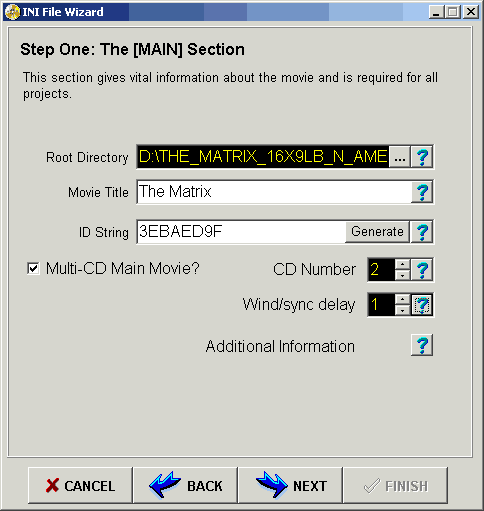






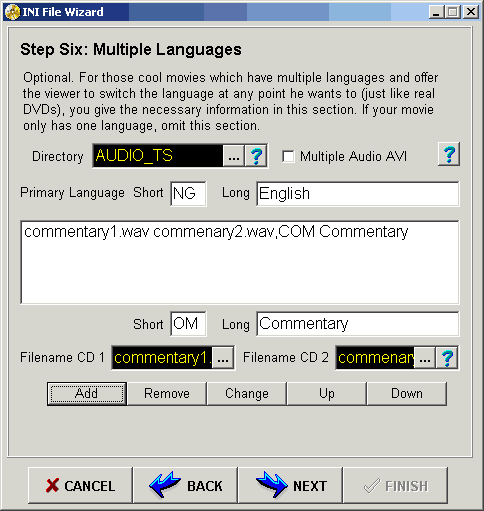


 A small note about page numbering: You can chose an arbitrary page number for each menu page as long as there's no number conflict and all numbers are below 500.
A small note about page numbering: You can chose an arbitrary page number for each menu page as long as there's no number conflict and all numbers are below 500. The most interesting for us are New PAGE Wizard and New SELECTION Wizard. Use the page wizard to create a new page - like a HTML page, with links to other pages - and the selection wizard to create a hotspot - clickable area - in a page.
The most interesting for us are New PAGE Wizard and New SELECTION Wizard. Use the page wizard to create a new page - like a HTML page, with links to other pages - and the selection wizard to create a hotspot - clickable area - in a page.

