Alternative Step 4: Cutting This is a really ugly one: A couple of dirty tricks will help us go around the problems of the early miniDVD days. You'll want to split your files to 640/700MB chunks. Unfortunately there's no direct way, e.g. no tool that would cut the VOBs we just created and they would still be useful. The 12step guide explains how to use DVTool and then demux, remux, run ac3fix, fix synch... and other ugly stuff. I found a better solution but it also involves quite some work. If you use DVTool to split the VOB and you load them all into a software DVD player you can play them all without problem, but try to delete the first one from the playlist and the player will crash, much the same as if when you try to play VOB files you've just ripped from your DVD. These files usually don't start with a valid header and these players will require a valid header at least in the very first file of the playlist (that's the story with PowerDVD in any case... which is imho the best player for VOBs on your harddisk).
However we can still make use of DVTool:
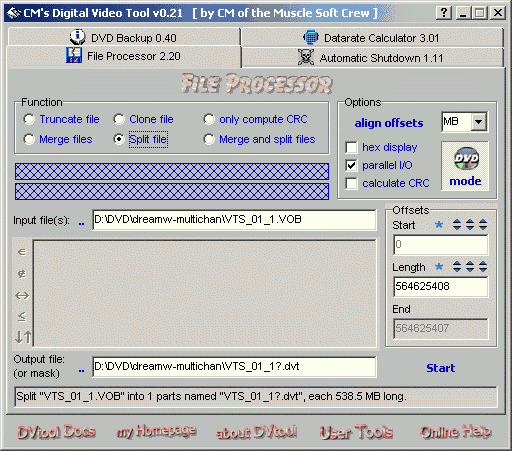 We will simply use DVTool to find out the split position but then we won't use the splitted files anymore but we'll go another way which I think is simpler. Load the VOB you've multiplexed in step 3, then in the Offset part chose your length in bytes, chose the output names and press Start. After a while you'll have splitted your VOB to the right size. Load the created VOBs in a software DVD player and write down the end position (the time..) of each one. This information will be very valuable to us. You can of course also load each file individually! in ReMPEG2 and write down the length.
We will simply use DVTool to find out the split position but then we won't use the splitted files anymore but we'll go another way which I think is simpler. Load the VOB you've multiplexed in step 3, then in the Offset part chose your length in bytes, chose the output names and press Start. After a while you'll have splitted your VOB to the right size. Load the created VOBs in a software DVD player and write down the end position (the time..) of each one. This information will be very valuable to us. You can of course also load each file individually! in ReMPEG2 and write down the length.
My initial thought was that since usually a VOB cell is identical with a chapter you could simply split the file authored in DVD Quick Builder by cell ID but unfortunately it's not that easy. However you can now jump ahead to authoring and author the DVD (use the whole VOB files, you can now delete the splitted parts again but make sure you still got those end positions written down somewhere). There's one catch though: You can't create your chapters at an arbitrary position right now but you'll have to set them at the end times of those VOBs you splitted. Why? Because we can use the chapter information to split our final VOB at the right position and retain a valid VOB file using the right tools.
Make sure you have no DVD in any of your computers drives, then start up SmartRipper. This is where the tool really merits his name. I tested about every VOB tool I could find (and believe me I have lots of them) and SmartRipper was the only one that could cut the VOBs in the way I want. In the movie mode that starts as default you select one chapter, then rip it to a separate file (DO NOT overwrite the vts_01_1.vob!), select chapter 2 and make the same, etc. In the end you'll have the number of VOB files you need and they are valid! Try to play them separately and you'll see.
It could be that during the 2nd authoring phase you can set chapters but they won't be there after you created the files.. This problem could be due to the splitting phase. If the problem happens you'll have to demux and remux the splitted VOBs. The tools of the trade are vstrip and or bbdmux as usual. To demux the video in vstrip type "vstrip vts_01_1.vob test.vob ! d 0xe0", to demux an audio stream type "vstrip vts_01_1.vob test.ac3 ! d 0xbd 0x80" and replace the last hex number with all hex channels you have. The bbdmux syntax is pretty much the same but you can leave the "! d" away and you'll have to exchange the position of the output file and stream. So for instance to demux the video from a VOB: "bbdmux vts_01_1.vob 0xe0 test.m2v" or to demux an AC3 stream: "bbdmux vts_01_1.vob 0xbd test.ac3 0x80". As usual typing simply vstrip or bbdmux will bring up the help screen.
You can of course use vstrip GUI or another tool but these are the best and using them shows that you're on the right way to mastering the subject. Then multiplex the files again. Under circumstances you'll have to resynch.. in that case change the start time of a stream in StreamWeaver. A higher start time in audio than video will mean that the audio will start later. Respect the framerates of your video format when entering a value... first change number of frames but when the value gets larger than 25/29 then you'll have to change seconds.
>> BACK
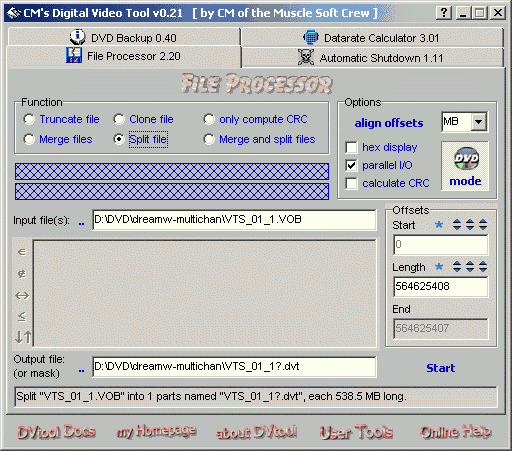 We will simply use DVTool to find out the split position but then we won't use the splitted files anymore but we'll go another way which I think is simpler. Load the VOB you've multiplexed in step 3, then in the Offset part chose your length in bytes, chose the output names and press Start. After a while you'll have splitted your VOB to the right size. Load the created VOBs in a software DVD player and write down the end position (the time..) of each one. This information will be very valuable to us. You can of course also load each file individually! in ReMPEG2 and write down the length.
We will simply use DVTool to find out the split position but then we won't use the splitted files anymore but we'll go another way which I think is simpler. Load the VOB you've multiplexed in step 3, then in the Offset part chose your length in bytes, chose the output names and press Start. After a while you'll have splitted your VOB to the right size. Load the created VOBs in a software DVD player and write down the end position (the time..) of each one. This information will be very valuable to us. You can of course also load each file individually! in ReMPEG2 and write down the length.