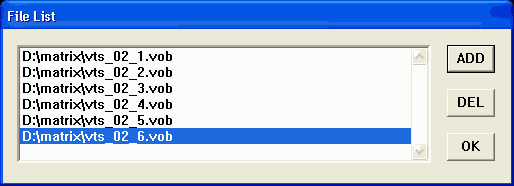
DVD2AVI
At first you'll have to load your VOB files. If the files are consecutively named selecting the first VOB will load all the others.
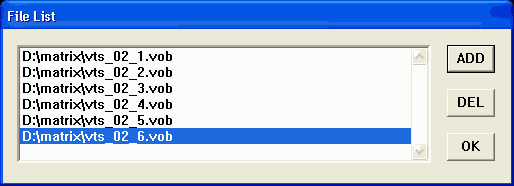
The next step is finding out what kind of movie we're dealing with. First of all select Video - Field Operation and set it to None. Then F5 to start the preview. Let it run for a bit and watch the status window.
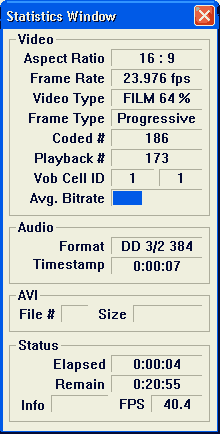 Here's two thing you may want to write down: The first is Aspect Ratio. Here you'll either get 16:9 or 4:3. The other is the frame type.
Here's two thing you may want to write down: The first is Aspect Ratio. Here you'll either get 16:9 or 4:3. The other is the frame type.
Frame Rate = 25.000 fps: your source is PAL. If the frame type is Interlaced, start the preview again and watch closely if you see no horizontal black lines going through the picture then the frames are actually progressive and you're already done here. If there are such black lines, try changing the field order by selecting Video - Field Operation - Swap Field Order and run the preview again. If you can still see horizontal lines reset the Field Operation to None, otherwise leave it as it is.
Frame Rate = 20.000 fps: your source is PAL and you have Forced Film activated. Set Field Operations to None to get the correct framerate.
Frame Rate = 29.970 fps: Let the preview run for a couple of minutes, then take a look at the Video Type: If it's FILM at a percentage higher or equal to 95% or if it only shows FILM you can activate Forced FILM as shown below. Otherwise you will have to perform IVTC (that process will be explained later on).
Frame Rate = 23.976 fps: This is the result of activating Forced FILM for an NTSC movie. If the Video Type is FILM or FILM at a percentage higher or equal to 95% you're all set. If the percentage is lower or the type is NTSC then you have to set Field Operation to None and perform IVTC (that process will be explained later on).
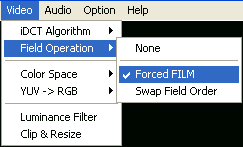
The next step is audio demuxing. If you ripped with SmartRipper (default in most of my guides) you will have an info file in the directory you ripped into. This file is called vts_01_INFO.txt or similarly (it has the same vts_XY number as all the VOB files). Open it in notepad and locate the streams selection:
***************
* Stream Info *
***************
Stream[001] X=[[0xE0] Video NTSC 720x480] [] [] [] []
Stream[002] X=[[0x80] Audio English AC3(6Ch) 48kHz ] [] [] [] []
Stream[003] X=[[0x81] Audio Français AC3(6Ch) 48kHz ] [] [] [] []
Stream[004] X=[[0x20] Subtitle English ] [] [] [] []
Stream[005] X=[[0x21] Subtitle Español ] [] [] [] []
Stream[006] X=[[0x22] Subtitle Not Specified ] [] [] [] []
Stream[007] X=[[0x23] Subtitle Not Specified ] [] [] [] []
Stream[008] X=[[0x??] Others] [] [] [] []
All you're interested in are the Audio streams. As you can see, this movie has 2 audio channels:
Stream[002] X=[[0x80] Audio English AC3(6Ch) 48kHz ] [] [] [] [] which is a 5.1 Dolby Digital AC3 channel in English, and Stream[003] X=[[0x81] Audio Français AC3(6Ch) 48kHz ] [] [] [] [] which is the same but in French. The first Track corresponds to Track 1 in the DVD2AVI Audio selection, the 2nd track to Track 2.
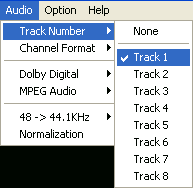 Select the appropriate audio track from the list, then go to the Dolby Digital submenu and select Demux.
Select the appropriate audio track from the list, then go to the Dolby Digital submenu and select Demux.
Now we have to make sure that the video data stays in YUV format. Make sure that YUV is checked, otherwise we're going to lose our speed advantage.
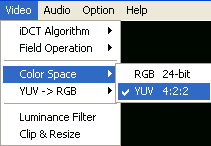
Now you'll just have to create a DVD2AVI project file which can then be processed further. If you only want to process a part of the movie you can use the following two buttons to mark the beginning and end of the part you want to process:
![]()
![]()
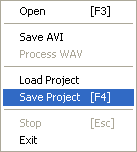
After this operation you can close DVD2AVI. Do not move or delete the VOB files until you have completed the whole process and have the movie ready to be burned. After the saving has finished you'll have a d2v file and a number of AC3 files which have names similar to this: ap AC3 T01 3_2ch 384Kbps DELAY -66ms.ac3. TXY is the track number (usually 01 is the English one). Write down the DELAY value (-66 in this case) somewhere. Play the AC3 tracks in your software DVD player or player that belongs to your DVD hardware card to find out which one is the right language. Then you can delete the tracks that you don't need.
>> BACK
This document was last updated on 10/13/02