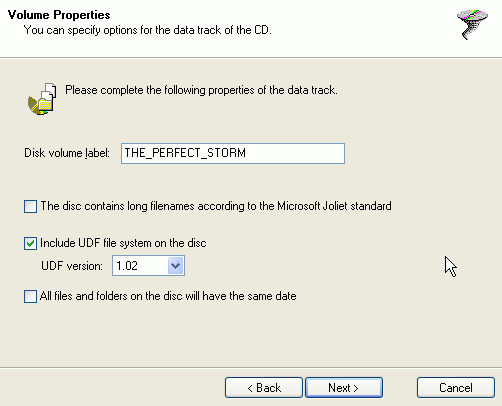 Then
select Data disc and press Create.
Then
select Data disc and press Create.DVD Burning using VOB InstantCD/DVD
Personally I think InstantCD/DVD is bloatware and contains way too many tools but that's just me. It also seems to have problems with burning DVDs if no DVD is in the drive when you get to the actual burning dialogue, so make sure you put a DVD in the drive prior to launching InstantCD/DVD. When you start up InstantCD/DVD you are greeted with a screen that allows you to select which part of the suite to launch. Select Data, then InstantDisc.
By default, a wizard will now be started. If you have deactivated this, select File - New project from the main menu.
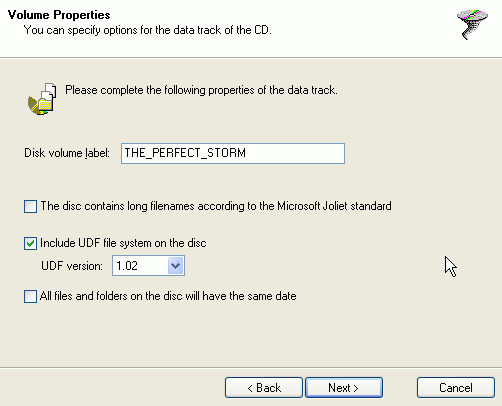 Then
select Data disc and press Create.
Then
select Data disc and press Create.
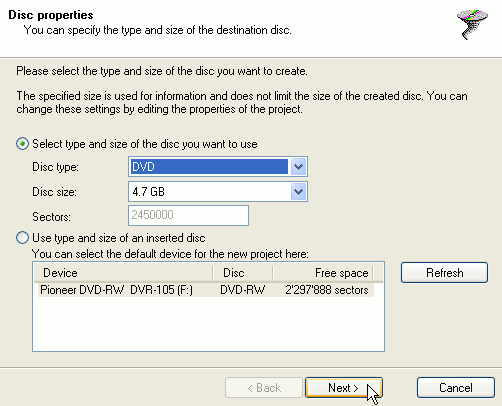 Then
set Disc type to DVD (for some wicked reason the latest version does not list
DVD-R/W or DVD+R/W but you don't have to worry about that).
Then
set Disc type to DVD (for some wicked reason the latest version does not list
DVD-R/W or DVD+R/W but you don't have to worry about that).
Make sure the disc size is set to 4.7GB, then press Next.
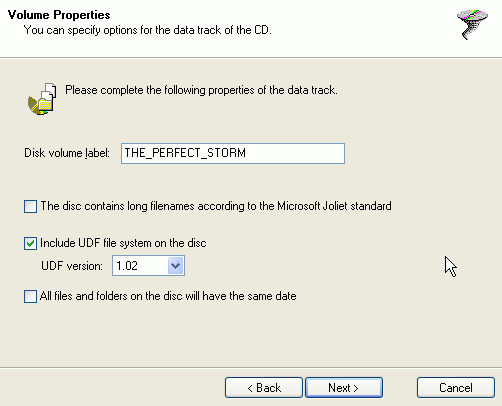 In
this screen you can decide on the label the disc will have (normally you'd put
the name of the movie there).
In
this screen you can decide on the label the disc will have (normally you'd put
the name of the movie there).
Then uncheck the long filenames option, make sure that Include UDF file system on the disc is checked and that the UDF version corresponds to 1.02.
Then press Next.
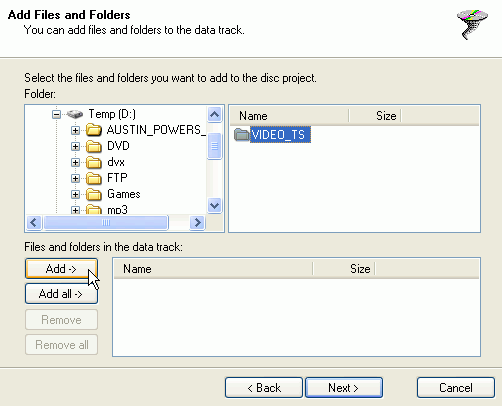 Now
it's time to select the actual files. Browse to the directory containing your
VIDEO_TS folder. Then select the VIDEO_TS folder in the right part of the screen
and press the Add button.
Now
it's time to select the actual files. Browse to the directory containing your
VIDEO_TS folder. Then select the VIDEO_TS folder in the right part of the screen
and press the Add button.
Note that the folder must be present in the list in the lower window part, and not the individual files:
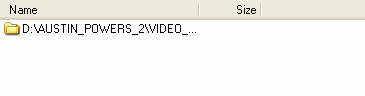
Then press Next to proceed.
In the next screen just press Finish and you'll get to the burning dialogue.
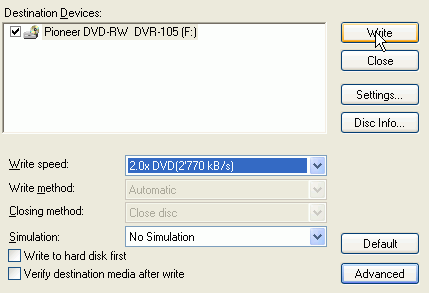 If
only CD writing speeds are listed under Write speed, you have to put an empty
DVD in the drive, then create the project again.
If
only CD writing speeds are listed under Write speed, you have to put an empty
DVD in the drive, then create the project again.
Now select your write speed and press Write to start burning.