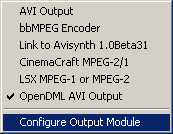
LSX Plugin
After installing the plugin to your FlaskMpeg directory you'll have a .prm file which is the plugin. Rename it to .cm.flask so that Flask will recognize it.
Then select the LSX plugin (not selected in the screenshot).
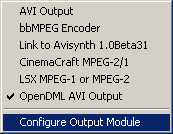
Then select Configure Output Module.
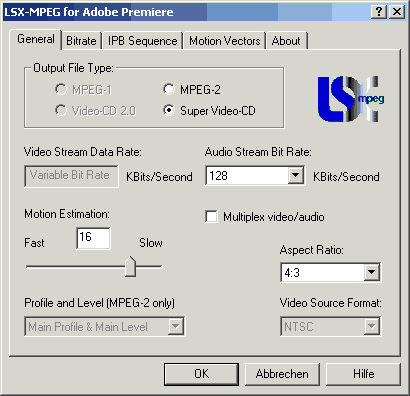 Pretty obvious what to set here, isn't it? Either select Video-CD 2.0 for VCD or Super Video-CD for SVCD.
Pretty obvious what to set here, isn't it? Either select Video-CD 2.0 for VCD or Super Video-CD for SVCD.
Next uncheck Multiplex video/audio. This prevents another demuxing step for the splitting part. Of course, you could do the splitting in TMPG if you feel more comfortable with it, but in fact bbMPEG is much more practical since you simply enter the CD size and it will do the rest automatically.
If you're making a VCD you can now press OK and then press the FlasK iT! button.
For SVCD you can change the audio bitrate if desired. 224 kbit/s is standard but you can go lower if you want to. Then click on the Bitrate tab.
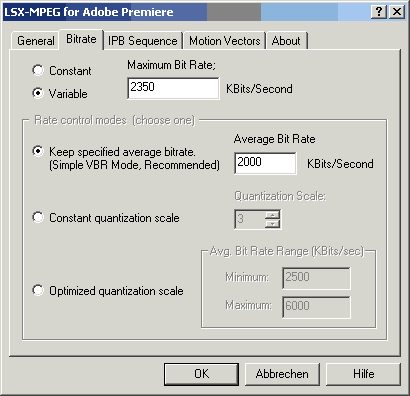 Here you can set the encoding mode and the bitrate. Keep in mind that the Maximum Bitrate (first field) has to be larger than the average bitrate (LSX will complain if you don't.. takes this warning seriously).
Here you can set the encoding mode and the bitrate. Keep in mind that the Maximum Bitrate (first field) has to be larger than the average bitrate (LSX will complain if you don't.. takes this warning seriously).
Which mode is best and what settings to use are up to your imagination (and to be discussed in the SVCD forum).
Now it's time for a little trick, which is only needed for NTSC sources and only if FlaskMpeg has set timebase to 23.976fps. But even though it looks a bit more complicated it actually helps to improve visual quality. Since the plugin is really particular about the framerate settings we have to cheat it. Go back to the general tab, and select MPEG-2 instead of Super Video-CD. This allows us to change the framerate (for NTSC SVCD the encoder allows only 29.97fps). Now go to the IPB Sequence tab and set the sequence header option to Put seq. headers before every GOP (this is the SVCD default, by resetting the output file type we got another value there). Now press OK to finish configuring the plugin. Still part of this trick is going back to the FlaskMpeg Video options (press the configure button in FlaskMpeg) and set timebase to 24fps.
Now press the FlasK iT! button and let it work.
>> BACK