 If
you're using NuMenu4U to re-encode the menus, make sure Re-encode Menus Using
NuMenu4U Before Demuxing is checked. This will allow you to use NuMenu4U
to process menus prior to DIF4U processing.
If
you're using NuMenu4U to re-encode the menus, make sure Re-encode Menus Using
NuMenu4U Before Demuxing is checked. This will allow you to use NuMenu4U
to process menus prior to DIF4U processing.Full DVD Backup guide
This guide will teach you how to create a perfect backup of a DVD-9 retaining every asset present on the original disc. It's possible to remove audio or subtitle tracks and replace useless stuff like FBI logos by some blank video but in the end we're not going to change the basic structure of the DVD and thus risk the least amount of problems.
In this guide we're going to use four frontend tools that will make the whole process a lot easier: DoItFast4U (DIF4U), BatchCCEWS (BCCE), ScenAid and NuMenu4U (NM4U). DIF4U will rip and demultiplex VOB files for you. It'll launch NuMenu4U, which re-encodes large menu files. Then DIF4U will continue using the reduced menus, create DVD2AVI projects and AviSynth scripts to be imported into the MPEG-2 encoding program and it will correct any delays the audio files might have as compared to the video stream. DIF4U will then launch BatchCCE to encode all assets that you chose not to keep in their original form. Finally, ScenAid will analyze the BatchCCE output and create the proper Scenarist project for you.
You will need the following software for this guide
DoItFast4U
BatchCCEWS &
CCE or ReJig
0.4b+
NuMenu4U
Scenarist edition
ScenAid
ImgTool
IfoUpdate
Sonic Scenarist
Table of content
0: First time preparations
1: Preparation
2: Demultiplexing
3: Encoding
4: Reauthoring
5: Putting it all back together
6: Make the disc regionfree
7: Remove User option prohibitions
8: Final sector adjustments
8: Burn the DVD
Step 0: First time preparations
Install DIF4U, BCCE, NM4 and ScenAid on your system. Then start up DIF4U.
The first thing to do is configure DIF4U. All settings can be stored so you'll only have to do this for your very first project. Select Global Options from the menu to start configuring.
 If
you're using NuMenu4U to re-encode the menus, make sure Re-encode Menus Using
NuMenu4U Before Demuxing is checked. This will allow you to use NuMenu4U
to process menus prior to DIF4U processing.
If
you're using NuMenu4U to re-encode the menus, make sure Re-encode Menus Using
NuMenu4U Before Demuxing is checked. This will allow you to use NuMenu4U
to process menus prior to DIF4U processing.
I also strongly suggest that you check Create Debug Log. This log can help you or other people to identify any problems you might be having (so make sure you post it when you report DIF4U problems in the forums).
Global AutoDetect NTSC Video Type comes in very handy for NTSC titles - it saves you the manual checking for interlaced content. If checked, DIF4U will automatically scan every video item and find out its field order and whether its progressive or not. Unfortunately, this doesn't work for PAL titles (yet).
Autocorrect AC3/DTS Delay is checked by default and you should not change it or you risk having asynch video and audio in some cases.
In case you're using the computer while DIF4U is running, you might also want to check Minimize Apps so that they won't disturb your work, and set the Priority to be Used on Opened Apps to Idle so that the applications you're using while DIF4U is running will get the CPU time they require.
Then go to the PreProcessing options.
 The
first option you should check is Autocreate All Folders For this DVD.
This will ensure that each VTS set is put in its own directory and you can better
keep them apart. Of course, this is a preference which you have to be comfortable
with, but during the process so many files are created that I really think they
should be at least somewhat separated.
The
first option you should check is Autocreate All Folders For this DVD.
This will ensure that each VTS set is put in its own directory and you can better
keep them apart. Of course, this is a preference which you have to be comfortable
with, but during the process so many files are created that I really think they
should be at least somewhat separated.
Also check Autodetect and Uncheck Duplicate PGCs so that in case of duplicate VOB IDs in multiple PGCs, those are not extracted and processed multiple times.
AutoSwitch VTSes containing angles to VobID Demux should also be checked, because multiangle VTS sets have to be processed by VOB ID.
Checking Autodetect Subtitles/Closed Captioning will automatically activate subtitle processing where subtitles are available.
Uncheck Autodetect Duplicate PGCs in reverse order reverses the order in which the duplicate PGCs will be kept. Normally if you have 2 duplicate PGCs the second PGC will be chosen to demux. With reverse order the first one will be checked and demuxed.
Now go to the PostPost Processing - Launch External App section:
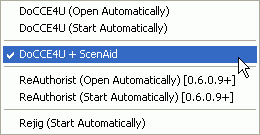 The
first DoCCE4U options also apply to BCCE. DoCCE4U + ScenAid would result in
DIF4U launching DoCCE4U / BCCE for encoding, then launching ScenAid for the
authoring part. If you want to be on the safe side, rather check DoCCE4U (Open
Automatically) - that'll give you the chance to still make changes before encoding
(important for PAL titles where you have to manually find out whether a PGC
is progressive or not).
The
first DoCCE4U options also apply to BCCE. DoCCE4U + ScenAid would result in
DIF4U launching DoCCE4U / BCCE for encoding, then launching ScenAid for the
authoring part. If you want to be on the safe side, rather check DoCCE4U (Open
Automatically) - that'll give you the chance to still make changes before encoding
(important for PAL titles where you have to manually find out whether a PGC
is progressive or not).
The two ReAuthorist options apply to when using ReAuthorist. If you're interested in ReAuthorist, check out this guide.
If you want to use ReJig as encoder, rather than CCE, you can check Rejig
(Start Automatically). In that case, you'll have to start ScenAid manually,
just like when you select one of the DoCCE4U options.
Then make sure that in the Save Settings on Exit menu always is checked
so you won't have to make those settings again. Last but not least go into the
Other Options.
 The
first two threshold settings should be left at their defaults, they decide when
a certain PGC won't be processed. CCE cannot encode very short clips so it makes
sense not to try in the first place. And if a PGC is really short it doesn't
make much sense to go looking for subtitles either.
The
first two threshold settings should be left at their defaults, they decide when
a certain PGC won't be processed. CCE cannot encode very short clips so it makes
sense not to try in the first place. And if a PGC is really short it doesn't
make much sense to go looking for subtitles either.
Flag as Main all VTSes within is very useful for DVDs that contain episodes. Such DVDs often have different VTS sets having roughly the same size, one per episode. This threshold will determine when VTS sets are considered as being part of an episode discs. The way it's set now, if a VTS set is 500MB or less smaller than the largest VTS set, it will also be considered as a main movie VTS set (thus it will be encoded using the main movie settings)
Don't correct delays less than indicates the cutoff for audio delay correction. Most people begin to hear audio displacement starting at 50-60 ms. If you're a perfectionist you would set this value to 0 ms to always perform a delay correction. Be advised though, this correction is only accurate to one AC3 frame which is more than 10ms by itself already.
Use Extras Bitrate on Main PGCs less than x minutes long can be useful if the main movie VTS set contains PGCs that contain extras - in that case if they are shorter than the threshold you set here, they'll be treated as extra, rather than like the main movie.
The audio options should be self explaining.
 The
Stream Diagnosis settings allow you to select an alternative way to determine
attributes of your video streams. Header flags uses the information found
in the first GOP to determine if a source is progressive or interlaced, which
works quite well especially for PAL movies. Frame Diagnosis is more complex
but can be more accurate than Header Flags especially for NTSC content.
The
Stream Diagnosis settings allow you to select an alternative way to determine
attributes of your video streams. Header flags uses the information found
in the first GOP to determine if a source is progressive or interlaced, which
works quite well especially for PAL movies. Frame Diagnosis is more complex
but can be more accurate than Header Flags especially for NTSC content.
Check Invert Field Order in Filenames and uncheck Suppress Aspect Ratio in Subtitle Filenames. The former option takes care of BatchCCEWS setting the field order inversely to what DIF4U normally reports, so that the parameters are set correctly and ReAuthorist cannot handle the aspect ratio information in subtitle files (doesn't apply here as we're using ScenAid rather than ReAuthorist).
Then we have the NuMenu4U Parameters: Re-encode menus greater than value allows you to select after which threshold you want to re-encode menu files using NuMenu4U. Re-encode menus using x for bitrate sets a bitrate for the menus. Checking Pause before starting DoCCE4U/BatchCCE will pause NuMenu4U after opening DoCCE4U/BatchCCE so that you have to chance of modify settings and Convert Interlaced Menus to Progressive Menus will convert any interlaced menus to progressive.
Finally, set For CCE Encoding Use to BatchCCE.
After this we set the preferred encoding mode in Global Options, AVS Script
Editor. We can choose between
RoBa, Multipass VBR and Onepass VBR.

The next thing is first time configuration for BCCE so start up that program. Look in the lower part of the window and check if you see any errors like this:
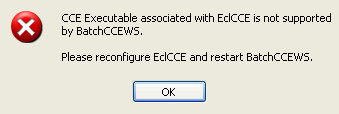
Press OK, then browse to the path where CCE has been installed and select the cctsp.exe file. After selecting the file, BCCE will close and CCE will be started. Close CCE and start BCCE again. In case you're using a rather new version of CCE 2.67, this won't work as the version of EclCCE cannot handle the new CCE versions. If this should be the case, you have to download a new version of EclCCE and copy it to the BCCE directory, then, configure it and finally restart BCCE. If you're using the latest CCE versions (2.67.0.23 and up) make sure you also have the latest EclCCE version. If you're using EclCCE 1.81, make sure you set VafFix=1 in the [EclCCE] section of the EclCCE.ini file or you could experience quality degradation.
Then select File - Settings from the menu.
 Leave
the first option as it is or you'll run into problems when using BCCE together
with DIF4U.
Leave
the first option as it is or you'll run into problems when using BCCE together
with DIF4U.
Then we have the option to delete mpv files (that's what CCE generates) after
applying pulldown which can be a good idea to save space (but if you have enough
space better be on the safe side and not use this option), then check Auto
determine bias setting and if you intend to use your PC while CCE is encoding,
make sure to also check the Run CCE at "Below Normal" priority.
Also check Hide CCE main window on execution so that if you're using
the computer while encoding, you won't have a CCE window that bothers you on
screen (or worse, you accidentally hit the wrong button and kill CCE) Last but
not least check Enable Logging so that you'll have a logfile that can help you
or other people problems you might be having (make sure you post it when posting
a problem report in the forums).
In case you had to set your CCE path manually, the next time you start up DC4U
you should no longer get an error message. You'll still get a warning when using
a new version of CCE 2.67, but that's no problem since BCCE is only interfacing
with EclCCE, and EclCCE's external interface is still the same, so if EclCCE
can handle your CCE version, then BCCE can.

The next program to configure is NM4U. Start the program, then go directly to the Encoder tab. That is, unless you get an error like this:
 In
that case, NM4U will start its own version of EclCCE, and you get a file open
dialogue where you have to select your CCE exe file, then press Open. This will
launch CCE, which you can close and get back to NM4U. NM4U requires at least
version 2.66 of CCE, so be sure you have at least this version to get proper
results.
In
that case, NM4U will start its own version of EclCCE, and you get a file open
dialogue where you have to select your CCE exe file, then press Open. This will
launch CCE, which you can close and get back to NM4U. NM4U requires at least
version 2.66 of CCE, so be sure you have at least this version to get proper
results.
 First
we have the Encode Method: By default, Multi-Pass is chosen. Alternatively,
you can use RoBa to be consistent with what BCCE uses.
First
we have the Encode Method: By default, Multi-Pass is chosen. Alternatively,
you can use RoBa to be consistent with what BCCE uses.
Close Gops will trigger to closed GOP option in CCE. It seems menus might require this so keep it checked.
Scanning order is the CCE scanning order. If you've set DIF4U to convert all menus to progressive, ZigZag is the way to go. For interlaced menus, use Alternate.
Quality settings represent the 3 quality presets CCE 2.6x has. The slider below that represents CCE 2.6x' Quantizer Characteristics. Keeping this in the center should work just fine.
Also keep Matricies (it should say Matrices) to Standard, Resolution to Normal and set the number of Passes, the desired Average Bitrate (DIF4U will override this if DIF4U automates NM4U) and the Q factor to be used for the first RoBa pass. If you want to learn more about these CCE parameters, I suggest you have a look at the CCE 2.67 guide.
Then select your Encoder: As in DIF4U, you can either chose Cinema Craft Encoder or Rejig, and if using ReJig, you have to enter a quality reduction factor rather than a desired bitrate.

Now switch to the Scenarist tab:
 Complete
Scenarist Control, enables fully automated use of Scenarist (meaning you won't
have to do anything). The way we're using NM4U, this will be the default case.
Complete
Scenarist Control, enables fully automated use of Scenarist (meaning you won't
have to do anything). The way we're using NM4U, this will be the default case.
You can also check Minimize Scenarist while importing Script and Minimize Scenarist while compiling, so in case you're still using the computer while NM4U does its thing, you won't be bothered by windows popping up.
In case you're not using NM4U with DIF4U, the No Scenarist option results in NM4U only creating a Scenarist script, and not actually importing it and compiling. Import script only would get one step further, writing a Scenarist script and importing it. Import script, close message box, will create and import the script, and close the "import successful" message, and last but not least, Instruct Scenarist to start Authoring, but not to close, will create the script, import it and start authoring, but Scenarist won't be closed when compilation has completed. This allows you to see eventual problems during the compilation phase.
Now go to the audio tab:
 NM4U
can also re-encode your audio files if you want. If you do, check Re-Encode
AC3 streams to lower bitrate and select a bitrate from the Encoder Bitrate
dropdown list. NM4U will use Scenarist's own AC3 encoder for this operation.
NM4U
can also re-encode your audio files if you want. If you do, check Re-Encode
AC3 streams to lower bitrate and select a bitrate from the Encoder Bitrate
dropdown list. NM4U will use Scenarist's own AC3 encoder for this operation.
If you're using this feature, make sure Autocorrect AC3 Delay is checked
or you risk getting audio that doesn't match. Finally, the AC3 correction
Threshold (ms), indicates how much delay is needed to trigger an AC3 autocorrection
(most people can't hear a delay of up to 50 ms, so 40 seems to be a safe value).
Then go to the AviSynth tab:
 AviSynth
users should feel right at home here. If you're not, you're probably best off
leaving those options alone.
AviSynth
users should feel right at home here. If you're not, you're probably best off
leaving those options alone.
The only thing that comes to mind is that ConvertToYUY2(interlaced=true) might be removed from the Footer and added to the Processing Interlaced part. If you do this, don't forget to add ConvertToYUY2() to Processing Non-Interlace / Normal, Processing Hybrid Content and Processing Telecine.
interlaced= true results in a small color shift for progressive content, that's
the reason for separating the ConvertToY2Y2 options into progressive and interlaced
parts.
In the same tab, we also select a DVD2AVI version (NM4U comes with the DG Version), set parameters for the mpeg2source AviSynth command (suggested only for experts, there's really no use to change this), and finally Deinterlace Scripts would trigger a general deinterlace (not suggested).

Finally, we have the Default tab:
 These
Defaults seem to make a lot of sense so I see no reason changing any of them.
If you were using NM4U as standalone app, checking Integrate with DIF4U
could be useful, so DIF4U would automatically be started once the menus have
been processed.
These
Defaults seem to make a lot of sense so I see no reason changing any of them.
If you were using NM4U as standalone app, checking Integrate with DIF4U
could be useful, so DIF4U would automatically be started once the menus have
been processed.
Pause for Script Verification can be used to get a look at the encoding
options in DoCCE4U / BCCE before starting to encode.
That's all for now, so close NM4U again.
Last but not least, we have ScenAid:
Start the program, then select File - Options:
 Use
Wide Stream for Letterbox is used when you have separate subtitle stream
for widescreen and letterboxed display (rather than being downscaled when a
widescreen 16:9 movie is downscaled for display on a 4:3 display, the separate
letterboxed subtitles can be used in such a case). Checking it would use the
widescreen subtitle track for both widescreen and letterboxed track.
Use
Wide Stream for Letterbox is used when you have separate subtitle stream
for widescreen and letterboxed display (rather than being downscaled when a
widescreen 16:9 movie is downscaled for display on a 4:3 display, the separate
letterboxed subtitles can be used in such a case). Checking it would use the
widescreen subtitle track for both widescreen and letterboxed track.
Enable Sub Title Import and Enable Audio import can be used to disabled subtitle and audio import.
Enable Beta Authoring Support enables ScenAid to create an extensive log. So turn this setting on to be able to analyse problems if necessary.
Press OK to get back to the main screen, and close the program again.
That's all for now. I bet you're glad you'll only have to do this once ;)
In this guide we're going to put the DVD-9 S.W.A.T., R2 having a total size of 7.5GB onto a single DVD-R disc. This edition of the movie contains 2 language tracks, 2 commentary tracks, multiple subtitle tracks and a lot of extras. If that doesn't scare you then I suppose you either don't know what the heck I am talking about and may be better off learning the DVD-R basics first or you reauthor The Matrix for breakfast in which case you most likely have no use for this guide ;) This training day is going to take you very far into DVD-R land and you're going to see things you have never seen before. But if you stick to the path you should be getting where you want to go to.
To begin with here's the directory listing of the DVD:
05-02-2004 04:00 26.624 VIDEO_TS.IFO 05-02-2004 04:00 41.848.832 VIDEO_TS.VOB 05-02-2004 04:00 26.624 VIDEO_TS.BUP 05-02-2004 04:00 20.480 VTS_01_0.IFO 05-02-2004 04:00 40.960 VTS_01_0.VOB 05-02-2004 04:00 171.366.400 VTS_01_1.VOB 05-02-2004 04:00 20.480 VTS_01_0.BUP 05-02-2004 04:00 24.576 VTS_02_0.IFO 05-02-2004 04:00 40.960 VTS_02_0.VOB 05-02-2004 04:00 289.691.648 VTS_02_1.VOB 05-02-2004 04:00 24.576 VTS_02_0.BUP 05-02-2004 04:00 32.768 VTS_03_0.IFO 05-02-2004 04:00 40.960 VTS_03_0.VOB 05-02-2004 04:00 697.704.448 VTS_03_1.VOB 05-02-2004 04:00 32.768 VTS_03_0.BUP 05-02-2004 04:00 90.112 VTS_04_0.IFO 05-02-2004 04:00 291.241.984 VTS_04_0.VOB 05-02-2004 04:00 1.073.739.776 VTS_04_1.VOB 05-02-2004 04:00 1.073.739.776 VTS_04_2.VOB 05-02-2004 04:00 1.073.739.776 VTS_04_3.VOB 05-02-2004 04:00 1.073.739.776 VTS_04_4.VOB 05-02-2004 04:00 277.768.192 VTS_04_5.VOB 05-02-2004 04:00 90.112 VTS_04_0.BUP 05-02-2004 04:00 18.432 VTS_05_0.IFO 05-02-2004 04:00 40.960 VTS_05_0.VOB 05-02-2004 04:00 23.154.688 VTS_05_1.VOB 05-02-2004 04:00 18.432 VTS_05_0.BUP 05-02-2004 04:00 18.432 VTS_06_0.IFO 05-02-2004 04:00 40.960 VTS_06_0.VOB 05-02-2004 04:00 573.440 VTS_06_1.VOB 05-02-2004 04:00 18.432 VTS_06_0.BUP 05-02-2004 04:00 18.432 VTS_07_0.IFO 05-02-2004 04:00 40.960 VTS_07_0.VOB 05-02-2004 04:00 507.904 VTS_07_1.VOB 05-02-2004 04:00 18.432 VTS_07_0.BUP 05-02-2004 04:00 18.432 VTS_08_0.IFO 05-02-2004 04:00 40.960 VTS_08_0.VOB 05-02-2004 04:00 94.091.264 VTS_08_1.VOB 05-02-2004 04:00 18.432 VTS_08_0.BUP 05-02-2004 04:00 24.576 VTS_09_0.IFO 05-02-2004 04:00 40.960 VTS_09_0.VOB 05-02-2004 04:00 245.524.480 VTS_09_1.VOB 05-02-2004 04:00 24.576 VTS_09_0.BUP 05-02-2004 04:00 24.576 VTS_10_0.IFO 05-02-2004 04:00 40.960 VTS_10_0.VOB 05-02-2004 04:00 293.136.384 VTS_10_1.VOB 05-02-2004 04:00 24.576 VTS_10_0.BUP 05-02-2004 04:00 20.480 VTS_11_0.IFO 05-02-2004 04:00 40.960 VTS_11_0.VOB 05-02-2004 04:00 220.925.952 VTS_11_1.VOB 05-02-2004 04:00 20.480 VTS_11_0.BUP 05-02-2004 04:00 20.480 VTS_12_0.IFO 05-02-2004 04:00 40.960 VTS_12_0.VOB 05-02-2004 04:00 220.430.336 VTS_12_1.VOB 05-02-2004 04:00 20.480 VTS_12_0.BUP 05-02-2004 04:00 18.432 VTS_13_0.IFO 05-02-2004 04:00 40.960 VTS_13_0.VOB 05-02-2004 04:00 124.573.696 VTS_13_1.VOB 05-02-2004 04:00 18.432 VTS_13_0.BUP 05-02-2004 04:00 20.480 VTS_14_0.IFO 05-02-2004 04:00 40.960 VTS_14_0.VOB 05-02-2004 04:00 155.533.312 VTS_14_1.VOB 05-02-2004 04:00 20.480 VTS_14_0.BUP 05-02-2004 04:00 18.432 VTS_15_0.IFO 05-02-2004 04:00 40.960 VTS_15_0.VOB 05-02-2004 04:00 95.547.392 VTS_15_1.VOB 05-02-2004 04:00 18.432 VTS_15_0.BUP 67 File(s) 7.539.984.384 bytes
VTS_04 is obviously the main movie VTS set as it's the largest one. In this guide I'm going to show how to transcode each video item, but in some cases you might prefer to only encode the main movie. CCE can give you good video quality using a bitrate of 2500 kbit/s or higher. If you add the bitrate of the audio tracks you're going to keep to that and multiply this by the length of the movie in second you have an approximation of the size of the main movie (add about 100-150MB for the muxing overhead to get a more realistic result). If you add the size of the extras (all VTSes besides VTS_04 in this case, and don't forget about VIDEO_TS.VOB) and you're still below the size of a DVD then you may not want to bother doing the extras as well.
The best way to begin is create an ISO image of the DVD and mount this as a virtual drive. That way we'll always have every file we need available right on our harddisk and won't have to insert the original DVD again. It also saves us from embarrassment of accidentally deleting a file you'd still need as all the files in the image are read only.
Now we literally have to rip our movie to pieces. In less martial terms we're going to separate audio, video and subtitles and process them independently of each other.
Now let's get started for real. The first thing you'll have to do is select
a working directory. This is the directory where all the demultiplexed files
will be stored (alternatively you can create a new folder, right click on it
in Explorer and select DoItFast4U into this directory).
 Create folder
for this VTS, if checked, will create a new folder and demux the currently selected
VTS into this folder. It's a per VTS setting so you can decide to put multiple
VTS sets into the same folder by unchecking this option for the VTS you'd like
to go together (they'll be placed in your working directory). Note that if you
followed the first time setup instructions above, this checkbox will be set
already and you shouldn't have to touch it. HDD Demux would have to be used
if you previously ripped the whole DVD to a directory on your harddisk (not
suggested!) in which case you'd have to select the directory containing the
ripped files as working directory. Then we have demux by VOB ID or Cell ID.
The latter should never be necessary and the former is only required in very
special cases (I'll come back to this option a bit later).
Create folder
for this VTS, if checked, will create a new folder and demux the currently selected
VTS into this folder. It's a per VTS setting so you can decide to put multiple
VTS sets into the same folder by unchecking this option for the VTS you'd like
to go together (they'll be placed in your working directory). Note that if you
followed the first time setup instructions above, this checkbox will be set
already and you shouldn't have to touch it. HDD Demux would have to be used
if you previously ripped the whole DVD to a directory on your harddisk (not
suggested!) in which case you'd have to select the directory containing the
ripped files as working directory. Then we have demux by VOB ID or Cell ID.
The latter should never be necessary and the former is only required in very
special cases (I'll come back to this option a bit later).
The next thing we're going to look at is the mandatory section:
 (Virtual)
DVD Drive is the drive letter of your mounted ISO image. Then you can select
a bitrate to be used for the extras contained on the DVD (do not go above 2000
or below 1500 for reasonable quality). Minimum MB to demux allows you to not
process VTS sets that are below a certain size (in this case if there were a
VTS set smaller than 200 MB you wouldn't bother processing is as the possible
space gain would be outweighed by the invested time).
(Virtual)
DVD Drive is the drive letter of your mounted ISO image. Then you can select
a bitrate to be used for the extras contained on the DVD (do not go above 2000
or below 1500 for reasonable quality). Minimum MB to demux allows you to not
process VTS sets that are below a certain size (in this case if there were a
VTS set smaller than 200 MB you wouldn't bother processing is as the possible
space gain would be outweighed by the invested time).
 DIF4U will also
give you a global overview of the disc, including available VTS sets, PGCs,
their lengths, audio track IDs, number of subtitles, subtitle track IDs and
aspect ratio. If you need even more info, right click on one of the VTS lines
to open the corresponding IFO in IfoEdit.
DIF4U will also
give you a global overview of the disc, including available VTS sets, PGCs,
their lengths, audio track IDs, number of subtitles, subtitle track IDs and
aspect ratio. If you need even more info, right click on one of the VTS lines
to open the corresponding IFO in IfoEdit.
By default all VTS sets including all associated PGCs will be checked. If a VTS set were smaller than the threshold we set above (200MB in our case) it would be unchecked and hence not be processed at all.
If you think that a certain PGC should not be processed as well you can also uncheck them now.
From this point on all our settings apply to the currently selected VTS set, so come back to this selection and select the next VTS set when you're done configuring. Below I'll illustrate my setup for the main movie VTS set (VTS 04).
 As
we were able to see in the previous screenshot, the main movie contains
4 audio tracks, 0x80, 0x81, 0x82 and 0x83, those being 6ch English, 6ch Polish
and two more 2ch English (the commentary tracks).
As
we were able to see in the previous screenshot, the main movie contains
4 audio tracks, 0x80, 0x81, 0x82 and 0x83, those being 6ch English, 6ch Polish
and two more 2ch English (the commentary tracks).
Because the title is fairly large and we need all space available only the English audio is kept.
Then let's also configure the subtitles:
 Here
I once again only keep those languages I actually understand. Subs won't take
much space on the final product, so it doesn't matter to keep them all. The
reauthoring slows down considerable though when importing and muxing subs.
Here
I once again only keep those languages I actually understand. Subs won't take
much space on the final product, so it doesn't matter to keep them all. The
reauthoring slows down considerable though when importing and muxing subs.
Then we have the optional switches:
 The
upper line concerns field operations, an option that is better left automated
and the 3 options are grayed out if DIF4U is making that choice for you. In
case you're dealing with a PAL project and already know which VTS sets and PGCs
are interlaced you can uncheck that button for complete VTS sets and choose
an option manually. For instance, my example has VTS1 and VTS3 purely interlaced,
so there I could uncheck AutoDetect NTSC Video Type and check Deinterlace.
Of course, this requires that I actually know which VTS sets are interlaced
and which not, which you usually might not (you can use a software DVD player
to get an idea but those perform on the fly deinterlacing so it will be rather
hard to spot). When in doubt, use the AutoDetection (I'll explain a way to detect
and properly handle interlaced PAL content later on). The lower line concerns
the subtitles. If you have multiangle DVD you might want to check All Angles
to make sure you get all the subtitles. Then we have Vobsub PGC. If you check
this you'll get subtitles (the ones you have previously selected), if you don't
check it you'll get no subtitles (note that if you activated subtitle detection
in the options DIF4U will automatically make the proper selection for you to
get subtitles).
The
upper line concerns field operations, an option that is better left automated
and the 3 options are grayed out if DIF4U is making that choice for you. In
case you're dealing with a PAL project and already know which VTS sets and PGCs
are interlaced you can uncheck that button for complete VTS sets and choose
an option manually. For instance, my example has VTS1 and VTS3 purely interlaced,
so there I could uncheck AutoDetect NTSC Video Type and check Deinterlace.
Of course, this requires that I actually know which VTS sets are interlaced
and which not, which you usually might not (you can use a software DVD player
to get an idea but those perform on the fly deinterlacing so it will be rather
hard to spot). When in doubt, use the AutoDetection (I'll explain a way to detect
and properly handle interlaced PAL content later on). The lower line concerns
the subtitles. If you have multiangle DVD you might want to check All Angles
to make sure you get all the subtitles. Then we have Vobsub PGC. If you check
this you'll get subtitles (the ones you have previously selected), if you don't
check it you'll get no subtitles (note that if you activated subtitle detection
in the options DIF4U will automatically make the proper selection for you to
get subtitles).
If your movie has closed captions also check the Captions option.
This is all you have to do for one VTS set. Now repeat this procedure for all other VTS sets present on the DVD. The last thing to configure is the number of passes for extras and the main movie:
 The
lower your bitrate, the more passes can be useful, but going beyond 5 is definitely
overkill. I'd say 3 / 4 will suffice in most cases, and in some you can even
go one lower, but this really depends on the source and your quality requirements.
The
lower your bitrate, the more passes can be useful, but going beyond 5 is definitely
overkill. I'd say 3 / 4 will suffice in most cases, and in some you can even
go one lower, but this really depends on the source and your quality requirements.

If you're using NM4U, it will be automatically started and all paths will be filled in:

In addition, you'll see the available disc menus listed:

While NM4U is processing, you can watch its progress in the Log:

Once NM4U completes, control will automatically be returned to DIF4U. If ReJig was selected as encoder in DIF4U, encoding will now begin and eventually you'll see a screen like this: If you're using BCCE, skip ahead to the proper instructions.

Once DIF4U has finished, you can proceed directly to step
4.
Step 3: Encoding
When everything goes according to plan, BCCE should be automatically started (and launched, depending on your DIF4U setting). For PAL titles, you should stop here, NTSC projects can automatically go beyond this and start encoding, and you can skip this (or read it if you like to know more about BCCE, even though it's being run automatically). BCCE will show you a list of files to be encoded:
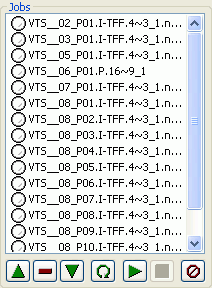 As
you can see, the jobs have the following names: VTS__XY_PAB, where XY is the
VTS set number and AB is the PGC number. Behind the dot, I means interlaced
and P means progressive. In case of Interlaced, there will also be either a
-TFF or -BFF attached, representing the field order. Finally, you have the resolution
of the source - either 4~3 for 4:3, and 16~9 for 16:9.
As
you can see, the jobs have the following names: VTS__XY_PAB, where XY is the
VTS set number and AB is the PGC number. Behind the dot, I means interlaced
and P means progressive. In case of Interlaced, there will also be either a
-TFF or -BFF attached, representing the field order. Finally, you have the resolution
of the source - either 4~3 for 4:3, and 16~9 for 16:9.
Right now, all jobs are marked with a white dot. Once you start encoding (by pressing the triangle button pointing to the right - the same as a play button on your DVD player), the file currently being encoded is marked in light blue, and files that have been encoded are marked in green.
You can use the buttons below the Jobs to remove (-) a job, or move them up and down using the triangles pointing up ro down.
The omega button can be used to reset a job to pending status (useful if a
job has failed and you've corrected the failure case) and the last button can
be used to clear out the job list. While encoding, the stop button (a red square)
allows you to abort the encoding process at any time.
Before pressing the start button we have to do one last thing in case we're
dealing with a PAL project. If you're dealing with an NTSC project you can skip
these proceedings. As previously mentioned, PAL material can be interlaced
and currently DIF4U cannot automatically determine this reliably. So we'll have
to do this the hard way. Start Windows Explorer and go to the directory where
the AviSynth scripts (.avs) reside. The right click on such a file and select
- Open with...

Then select Windows Media Player. A window will open where you'll see the movie playing. Look for interlacing artifacts which you can easily identify by horizontal lines that go through the picture (it kinda looks like holding a comb in front of your screen). If you detect such artifacts you have two options: The first is to deinterlace the picture, thus hopefully getting rid of all those artifacts. The 2nd option is to encode the PGC as it is - interlaced. The former slows down encoding somewhat but progressive encoding is more effective than interlaced.
Here's what you have to do for option 1:
Double click on the respective AVS script. Here's an example of a script (this is for AviSynth 2.51 or AviSynth 2.08, if you have AviSynth 2.07 or earlier the script will look slightly different).
import("C:\Program Files\DoItFast4U\new.avs\addaudio.avs")
LoadPlugin("C:\Program Files\DoItFast4U\new.avs\mpeg2dec3.dll")
Mpeg2Source("VTS__01_P01.4~3_1.d2v")
AddAudio()
ConvertToYUY2()
Now add the following following two lines:
LoadPlugin("C:\Program Files\DoItFast4U\new.avs\decomb.dll")
FieldDeinterlace(blend=false)
In the end your script should look like this:
import("C:\Program Files\DoItFast4U\new.avs\addaudio.avs")
LoadPlugin("C:\Program Files\DoItFast4U\new.avs\decomb.dll")
LoadPlugin("C:\Program Files\DoItFast4U\new.avs\mpeg2dec3.dll")
Mpeg2Source("VTS__01_P01.4~3_1.d2v")
FieldDeinterlace(blend=false)
AddAudio()
ConvertToYUY2()
Now save the file and repeat this procedure for every interlaced PGC then proceed to encoding.
The 2nd option consists of changing the source parameters in DC4U. When you double click on one of the jobs on the left side of the DC4U window you'll notice that the right side of the program becomes active.
 Unless
you really know what you're doing you should change any of those options. Note
that the Aspect Ratio has been set in accordance to what DIF4U figured
out, and that the bitrate and number of passes have also been set. The other
Encode Quality options have been automatically set, along with the chapter
positions. If you're interested in what those options mean, check out the CCE
guide.
Unless
you really know what you're doing you should change any of those options. Note
that the Aspect Ratio has been set in accordance to what DIF4U figured
out, and that the bitrate and number of passes have also been set. The other
Encode Quality options have been automatically set, along with the chapter
positions. If you're interested in what those options mean, check out the CCE
guide.
When dealing with interlaced content, the Source parameters are of interest to you. The first one applies to NTSC material only, but Top Field First, Progressive and Alternate Scan apply to interlaced encoding.
Progressive should be checked for progressive content (as you can see from the source name, this is a progressive video), along with Top Field First. For interlaced video, you'd uncheck Progressive, and check Alternate Scan instead. If the source is BFF (you'll get that from the filename), uncheck Top Field First. 2:3 Pulldown should be checked automatically if it has to be (DIF4U transfers this setting to DCCE). Angle should only be checked for multiangle items.
The Frames options would allow you to limit the encoding range (don't touch this if used in conjunction with DIF4U). The same goes for the Chapter List File options. However, the Edit button is interesting so let's have quick look (but remember not to change anything):
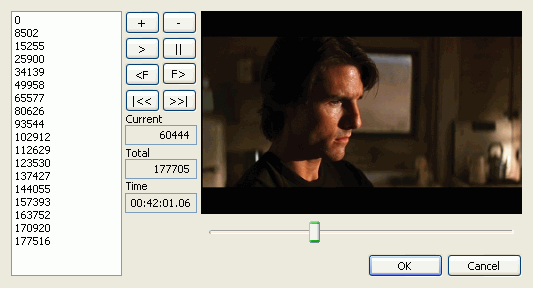 Nice,
isn't it? This player allows you to set, remove and change chapter positions.
Nice,
isn't it? This player allows you to set, remove and change chapter positions.
On the very right of DCCE, you'll find some information about the job you're
currently editing:
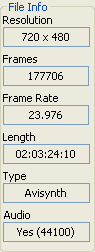
If you have made changes to a job, press Replace. If you want to undo any changes, press Cancel.

Once you're sure all your settings are correct, start encoding by pressing the green play button. DCCE will perform all encoding steps for you and will even take care of 3:2 pulldown after encoding.
In case you didn't set DIF4U to automatically launch ScenAid, start it up now, press Browse and select the DIF4U output folder. ScenAid will scan those folders. After scanning the folder just press generate.
![]()
ScenAid will now generate a Scenarist script for you, which can be imported
into Scenarist in the next step.
Note the path of your scenaid.SCP file, you're going to need it. This file contains
all the magic of ScenAid. It will save you the tedious job of reconstructing
the DVD structure manually in Scenarist. When you start Scenarist, select New
from Script or import if you're using Scenarist version 3.0. in the
project manager.
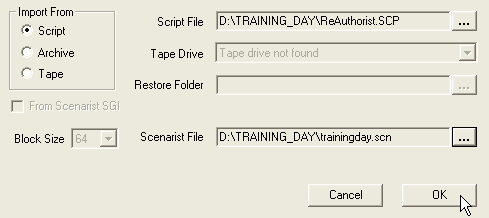 Make
sure Import From Script is checked, select your Scenaid.SCP file and don't forget
to set a Scenarist file (that file will be created from the script file) then
press OK.
Make
sure Import From Script is checked, select your Scenaid.SCP file and don't forget
to set a Scenarist file (that file will be created from the script file) then
press OK.
This will take a long while. If you're not using your PC, you'll see that Scenarist
is busy importing various files and shows you the progress in a small part of
the window in the lower left. As soon as you start using another program, Scenarist
seems just to sit in the background and behave as if it had crashed. Don't be
fooled though, it's still processing and if you listen to the noise and LED
of your HD you know it's still active.

Once Scenarist has created the project go to the track editor and verify that all tracks have been properly created. If ReAuthorist doesn't find a file (because it hasn't been encoded or because something else went wrong), you'll notice a placeholder symbol:

Such a track may contain certain tracks but it doesn't contain video. A track that is okay will look like this:

Just in case you can go into each track (just double click on the gray rectangle)
and see if all audio and subtitle tracks are present.
You can also take a look at the scenario on the scenario tab and be glad this
is created automatically.

If everything is in order you can go to the Layout editor:
 Target Directories
should be filled out according your selections when you created the project.
Target Directories
should be filled out according your selections when you created the project.
All that remains to be done is check the first checkbox in the Step 3 - Choose Operations and Press Start section, then press Start and wait for completion.
Step 5: Putting it all back together
Scenarist has created the following files for you:
19-04-2004 10:28 16.384 VIDEO_TS.BUP 19-04-2004 10:28 16.384 VIDEO_TS.IFO 19-04-2004 10:28 14.336 VTS_01_0.BUP 19-04-2004 10:28 14.336 VTS_01_0.IFO 19-04-2004 10:28 91.971.584 VTS_01_1.VOB 19-04-2004 10:28 18.432 VTS_02_0.BUP 19-04-2004 10:28 18.432 VTS_02_0.IFO 19-04-2004 10:29 155.834.368 VTS_02_1.VOB 19-04-2004 10:29 26.624 VTS_03_0.BUP 19-04-2004 10:29 26.624 VTS_03_0.IFO 19-04-2004 10:30 371.210.240 VTS_03_1.VOB 19-04-2004 10:30 73.728 VTS_04_0.BUP 19-04-2004 10:30 73.728 VTS_04_0.IFO 19-04-2004 10:33 1.073.547.264 VTS_04_1.VOB 19-04-2004 10:37 1.073.729.536 VTS_04_2.VOB 19-04-2004 10:39 621.899.776 VTS_04_3.VOB 19-04-2004 10:39 12.288 VTS_05_0.BUP 19-04-2004 10:39 12.288 VTS_05_0.IFO 19-04-2004 10:39 79.872 VTS_05_1.VOB 19-04-2004 10:39 12.288 VTS_06_0.BUP 19-04-2004 10:39 12.288 VTS_06_0.IFO 19-04-2004 10:39 79.872 VTS_06_1.VOB 19-04-2004 10:39 12.288 VTS_07_0.BUP 19-04-2004 10:39 12.288 VTS_07_0.IFO 19-04-2004 10:39 79.872 VTS_07_1.VOB 19-04-2004 10:39 12.288 VTS_08_0.BUP 19-04-2004 10:39 12.288 VTS_08_0.IFO 19-04-2004 10:39 79.872 VTS_08_1.VOB 19-04-2004 10:39 16.384 VTS_09_0.BUP 19-04-2004 10:39 16.384 VTS_09_0.IFO 19-04-2004 10:39 133.113.856 VTS_09_1.VOB 19-04-2004 10:39 18.432 VTS_10_0.BUP 19-04-2004 10:39 18.432 VTS_10_0.IFO 19-04-2004 10:40 156.342.272 VTS_10_1.VOB 19-04-2004 10:40 14.336 VTS_11_0.BUP 19-04-2004 10:40 14.336 VTS_11_0.IFO 19-04-2004 10:40 119.644.160 VTS_11_1.VOB 19-04-2004 10:40 14.336 VTS_12_0.BUP 19-04-2004 10:40 14.336 VTS_12_0.IFO 19-04-2004 10:40 116.355.072 VTS_12_1.VOB 19-04-2004 10:40 12.288 VTS_13_0.BUP 19-04-2004 10:40 12.288 VTS_13_0.IFO 19-04-2004 10:40 79.872 VTS_13_1.VOB 19-04-2004 10:40 14.336 VTS_14_0.BUP 19-04-2004 10:40 14.336 VTS_14_0.IFO 19-04-2004 10:41 86.462.464 VTS_14_1.VOB
In the VIDEO_TS folder that DIF4U created you'll have the following additional files (the ones that weren't touched by any of the involved programs) and the menu files that NuMenu recreated for you:
19-04-2004 14:37 26.624 VIDEO_TS.BUP 19-04-2004 14:37 26.624 VIDEO_TS.IFO 19-04-2004 14:36 23.959.552 VIDEO_TS.VOB 05-02-2004 04:00 20.480 VTS_01_0.BUP 05-02-2004 04:00 20.480 VTS_01_0.IFO 05-02-2004 04:00 40.960 VTS_01_0.VOB 05-02-2004 04:00 24.576 VTS_02_0.BUP 05-02-2004 04:00 24.576 VTS_02_0.IFO 05-02-2004 04:00 40.960 VTS_02_0.VOB 05-02-2004 04:00 32.768 VTS_03_0.BUP 05-02-2004 04:00 32.768 VTS_03_0.IFO 05-02-2004 04:00 40.960 VTS_03_0.VOB 19-04-2004 14:37 90.112 VTS_04_0.BUP 19-04-2004 14:37 90.112 VTS_04_0.IFO 19-04-2004 14:37 208.035.840 VTS_04_0.VOB 05-02-2004 04:00 18.432 VTS_05_0.BUP 05-02-2004 04:00 18.432 VTS_05_0.IFO 05-02-2004 04:00 40.960 VTS_05_0.VOB 05-02-2004 04:00 18.432 VTS_06_0.BUP 05-02-2004 04:00 18.432 VTS_06_0.IFO 05-02-2004 04:00 40.960 VTS_06_0.VOB 05-02-2004 04:00 18.432 VTS_07_0.BUP 05-02-2004 04:00 18.432 VTS_07_0.IFO 05-02-2004 04:00 40.960 VTS_07_0.VOB 05-02-2004 04:00 18.432 VTS_08_0.BUP 05-02-2004 04:00 18.432 VTS_08_0.IFO 05-02-2004 04:00 40.960 VTS_08_0.VOB 05-02-2004 04:00 24.576 VTS_09_0.BUP 05-02-2004 04:00 24.576 VTS_09_0.IFO 05-02-2004 04:00 40.960 VTS_09_0.VOB 05-02-2004 04:00 24.576 VTS_10_0.BUP 05-02-2004 04:00 24.576 VTS_10_0.IFO 05-02-2004 04:00 40.960 VTS_10_0.VOB 05-02-2004 04:00 20.480 VTS_11_0.BUP 05-02-2004 04:00 20.480 VTS_11_0.IFO 05-02-2004 04:00 40.960 VTS_11_0.VOB 05-02-2004 04:00 20.480 VTS_12_0.BUP 05-02-2004 04:00 20.480 VTS_12_0.IFO 05-02-2004 04:00 40.960 VTS_12_0.VOB 05-02-2004 04:00 18.432 VTS_13_0.BUP 05-02-2004 04:00 18.432 VTS_13_0.IFO 05-02-2004 04:00 40.960 VTS_13_0.VOB 05-02-2004 04:00 20.480 VTS_14_0.BUP 05-02-2004 04:00 20.480 VTS_14_0.IFO 05-02-2004 04:00 40.960 VTS_14_0.VOB 05-02-2004 04:00 18.432 VTS_15_0.BUP 05-02-2004 04:00 18.432 VTS_15_0.IFO 05-02-2004 04:00 40.960 VTS_15_0.VOB
The next thing is copying all the files together to a common directory (I suggest you create a new directory for that). Note that if you compare the above two directory listings we have some overlap. The VIDEO_TS.* and all .IFO and .BUP files are available twice. Copy ALL!!! original files (the ones dated 02/05/2004) and complement them with all .VOB files that Scenarist generated (those files are dated 04/19/2004). Your directory should now contain the following:
19-04-2004 14:37 26.624 VIDEO_TS.BUP 19-04-2004 14:37 26.624 VIDEO_TS.IFO 19-04-2004 14:36 23.959.552 VIDEO_TS.VOB 05-02-2004 04:00 20.480 VTS_01_0.BUP 05-02-2004 04:00 20.480 VTS_01_0.IFO 05-02-2004 04:00 40.960 VTS_01_0.VOB 19-04-2004 10:28 91.971.584 VTS_01_1.VOB 05-02-2004 04:00 24.576 VTS_02_0.BUP 05-02-2004 04:00 24.576 VTS_02_0.IFO 05-02-2004 04:00 40.960 VTS_02_0.VOB 19-04-2004 10:29 155.834.368 VTS_02_1.VOB 05-02-2004 04:00 32.768 VTS_03_0.BUP 05-02-2004 04:00 32.768 VTS_03_0.IFO 05-02-2004 04:00 40.960 VTS_03_0.VOB 19-04-2004 10:30 371.210.240 VTS_03_1.VOB 19-04-2004 14:37 90.112 VTS_04_0.BUP 19-04-2004 14:37 90.112 VTS_04_0.IFO 19-04-2004 14:37 208.035.840 VTS_04_0.VOB 19-04-2004 10:33 1.073.547.264 VTS_04_1.VOB 19-04-2004 10:37 1.073.729.536 VTS_04_2.VOB 19-04-2004 10:39 621.899.776 VTS_04_3.VOB 05-02-2004 04:00 18.432 VTS_05_0.BUP 05-02-2004 04:00 18.432 VTS_05_0.IFO 05-02-2004 04:00 40.960 VTS_05_0.VOB 05-02-2004 04:00 23.154.688 VTS_05_1.VOB 05-02-2004 04:00 18.432 VTS_06_0.BUP 05-02-2004 04:00 18.432 VTS_06_0.IFO 05-02-2004 04:00 40.960 VTS_06_0.VOB 05-02-2004 04:00 573.440 VTS_06_1.VOB 05-02-2004 04:00 18.432 VTS_07_0.BUP 05-02-2004 04:00 18.432 VTS_07_0.IFO 05-02-2004 04:00 40.960 VTS_07_0.VOB 05-02-2004 04:00 507.904 VTS_07_1.VOB 05-02-2004 04:00 18.432 VTS_08_0.BUP 05-02-2004 04:00 18.432 VTS_08_0.IFO 05-02-2004 04:00 40.960 VTS_08_0.VOB 05-02-2004 04:00 94.091.264 VTS_08_1.VOB 05-02-2004 04:00 24.576 VTS_09_0.BUP 05-02-2004 04:00 24.576 VTS_09_0.IFO 05-02-2004 04:00 40.960 VTS_09_0.VOB 19-04-2004 10:39 133.113.856 VTS_09_1.VOB 05-02-2004 04:00 24.576 VTS_10_0.BUP 05-02-2004 04:00 24.576 VTS_10_0.IFO 05-02-2004 04:00 40.960 VTS_10_0.VOB 19-04-2004 10:40 156.342.272 VTS_10_1.VOB 05-02-2004 04:00 20.480 VTS_11_0.BUP 05-02-2004 04:00 20.480 VTS_11_0.IFO 05-02-2004 04:00 40.960 VTS_11_0.VOB 19-04-2004 10:40 119.644.160 VTS_11_1.VOB 05-02-2004 04:00 20.480 VTS_12_0.BUP 05-02-2004 04:00 20.480 VTS_12_0.IFO 05-02-2004 04:00 40.960 VTS_12_0.VOB 19-04-2004 10:40 116.355.072 VTS_12_1.VOB 05-02-2004 04:00 18.432 VTS_13_0.BUP 05-02-2004 04:00 18.432 VTS_13_0.IFO 05-02-2004 04:00 40.960 VTS_13_0.VOB 05-02-2004 04:00 124.573.696 VTS_13_1.VOB 05-02-2004 04:00 20.480 VTS_14_0.BUP 05-02-2004 04:00 20.480 VTS_14_0.IFO 05-02-2004 04:00 40.960 VTS_14_0.VOB 19-04-2004 10:41 86.462.464 VTS_14_1.VOB 05-02-2004 04:00 18.432 VTS_15_0.BUP 05-02-2004 04:00 18.432 VTS_15_0.IFO 05-02-2004 04:00 40.960 VTS_15_0.VOB 05-02-2004 04:00 95.547.392 VTS_15_1.VOB
Once this has been done start up IfoUpdate.
 Select
the path of the original IFO file to be updated under Original IFO Path
(DIF4U put this in the VIDEO_TS folder for you, it's the same file as on your
DVD disc), then set the Authored IFO Path to the corresponding IFO file
Scenarist has created for you (you'll find it in the path where Scenarist wrote
the output to, there'll be a 0\ in the pathname as shown in the screenshot),
make sure there's a valid Backup IFO path but before you press Update
IFO let's have a look at the options first:
Select
the path of the original IFO file to be updated under Original IFO Path
(DIF4U put this in the VIDEO_TS folder for you, it's the same file as on your
DVD disc), then set the Authored IFO Path to the corresponding IFO file
Scenarist has created for you (you'll find it in the path where Scenarist wrote
the output to, there'll be a 0\ in the pathname as shown in the screenshot),
make sure there's a valid Backup IFO path but before you press Update
IFO let's have a look at the options first:
 Use the settings
as shown on the left, then press Update IFO and press OK when asked for confirmation.
Use the settings
as shown on the left, then press Update IFO and press OK when asked for confirmation.
Repeat this process for every non dummy VTS_0x_0.IFO file Scenarist has generated
for you (in this case one per VTS so 3 in total for the movie in question: VTS_01_0.IFO,
VTS_02_0.IFO and VTS_03_0.IFO. What are the dummy IFOs that you don't have to
update? If you have unchecked a VTS set in DIF4U, ReAuthorist will create an
empty VTS set at its position so that you will not have to rename the output.
Let me give you an example to outline this:

The movie I'm using to describe the procedure multiple VTS sets. If I were to
uncheck VTS5 through VTS8 in DIF4U and do the whole process again, the Scenarist
output would contain a VTS04/05/06/07/08 set (files named VTS_0_*) which are
very small. This is a dummy VTS that was only created so that your reauthored
VTS09 and following are "at the right place"). When you copy the files
together, you'll notice that you'll already have VTS_01_* files from the VIDEO_TS
directory that DIF4U created, and will hence not copy the VTS_01_* files that
Scenarist has created to the common folder before you run IfoUpdate). Last but
not least: NEVER!!! update VIDEO_TS.IFO!!!.
Now it's best to check out if your disc works. To do that use a software DVD player like PowerDVD. A problem that sometime occurs is that the wrong audio track is playing. If this should be the case, open the corresponding IFO file in IfoEdit, go to the VTS_PGCITI section and select the appropriate PGC.

As you can see the audio stream status increases by increments of 256. If instead of the first stream the 2nd one is being played set Audio stream 1 status to 33024 (and Audio stream 2 status to 32768) and save the IFO again.
Now press Update IFO. Once this has been done you're basically ready for burning. However, you may want to remove certain user prohibitions (as in not being able to change the audio track via the appropriate button on the remote while watching the movie), make the disc region free, or strip out subtitle and audio channels that you have no included in the re-authored project. You can find all these steps here.
Special thanks to Eyes'Only for motivating me to write this guide and endure my constant pestering when DIF4U didn't work the way I expected it to. Thanks also to Influenza, for completing this guide when Scenarist would fail me and prevent me from completing my projects.
This document was last updated on April 20, 2004