
This page should help you with almost any ripping problem you may come across. If However, it's kind of hard for me to assess problems when I do not get a very detailed description of the problem encountered. I literally need every piece of info down to the command lines used, error output of the ripping program, used DVD drive and firmware (and if it's a cracked one). Just fyi it has happened before that a cracked firmware actually lead to decryption problems. The drive would work just fine as a CD-ROM and would also play DVDs perfectly but as soon as a ripper was started it started to behave really strange.
1: Determine the source of your problem
There's a couple of cases I can think of:
1) The ripping operation doesn't even start. Go forward to step 2.
2) All files are on your harddisk but you can't convert because the encoding program crashes. Go forward to step 3.
3) The ripping program aborts during the process. You can jump step 4
This is probably the most common error these days. Your computer has a bogus or no aspi layer at all installed. If you use DVD Decrypter it will display the following error message:

In the case of SmartRipper it's something like this:
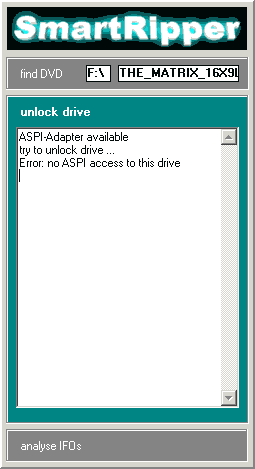 Note the Error: no ASPI access to this drive.
Note the Error: no ASPI access to this drive.
SR will then try to read the files and eventually come up with another box asking to Try again, Cancel or Ignore. Press Cancel.
Now it's time to start the Aspi Checker application.
 Red means no go. As you can see there's no ASPI layer available. This is why your ripper fails. All top of the line rippers use ASPI commands to rip the DVDs.
Red means no go. As you can see there's no ASPI layer available. This is why your ripper fails. All top of the line rippers use ASPI commands to rip the DVDs.
However, there's a solution which works for every operation system, from W95 up to WinXP. Download and install ForceASPI. After unpacking you have to double click on instaspi.bat, then press any key when asked too and reboot afterwards.
After the reboot run the application again.
 Now you have green light and are read to proceed with the guide.
Now you have green light and are read to proceed with the guide.
>> BACK
3: Check the ripped files
Use a software DVD player like WinDVD or PowerDVD or the software to your DVD hardware accelerator (like DVD Station for the Hollywood Plus card). If a file is 0bytes you can skip directly to step 4.
After starting the player you have to go into file / playlist mode. The documentation of your player should tell you what to do. To give you an example: In PowerDVD you have to press the small button left of the player controls. In WinDVD it's the top of the 2 round buttons on the right side of the jog shuttle knob.
Put your VOB files into the playlist and start playing. If the aspect ratio is off that's nothing to worry, but if the picture is scrambled, that is has strange colored dots all over the screen, or if the player crashes right away something is definitely wrong and you have to go to step 4. If everything checks out you have to check the installation of your encoding programs. Also refer to the FAQs on this page and readme files that come with the respective programs.
4: Decrypt properly
First of all: FOLLOW THE GUIDE! Each and every guide contains the ripping step and the application has been carefully chosen as being the best for the task at hand (within reason - unless vStrip gets a really good design - maven.. I'll send over some comments on that one day - we will consider vStrip as a backup tool). Therefore.. do NOT use another program than the one suggested in the guide. You can replace SmartRipper with vStrip but that's the only thing you're allowed to. You are NOT allowed to use a ripper which isn't on this page. This is for the obvious reasons that the three programs I have are by far the best there are.
Now we have to split up a bit. When using FlaskMpeg you need a ripper that doesn't do IFO parsing, hence you must use DVD Decrypter/Sector Extractor. Also verify that multiangle processing is turned OFF. You can find that setting by pressing Tools - Settings. It's the 2nd last option in the general tab. If this doesn't help you have to resort to another solution. Use SmartRipper but in File mode (press the Files button on the left), select all the files you need, make sure it splits by VOB (in the Settings). If Flask still has problems use vStrip or SmartRipper in Movie (default) mode. But doing this will lose the ability to open the ifo file and you will have to get the Thunder MISM in order to open all the VOB files that the ripper creates. This also means that you don't get subs unless you actually frameserve into VirtualDub and use VobSub there.
SmartRipper and vStrip do IFO parsing and are therefore well suited for programs which don't do IFO parsing (namely DVD2AVI and mpeg2avi). Both SmartRipper and vStrip should handle 1.00GB files. In case of multiangle and seamless branching movies which can't be properly handled (you will see repeating scenes in the VOB files, or credits in multiple languages)I still tend to favor vStrip over SmartRipper. Please refer to the vStrip guide for a complete description on how to use this program. If vStrip fails, please give a detailed report to the decryption forum. We need to know the title of the movie and any output vStrip gives. A directory listing of the disc would also be of use, as region and distributor.
Maybe that you've discovered a bug in the program, but keep in mind that you rarely ever should come there. The next installment of the ripper comparison will reveal the full capabilities of the 3 top rippers and they will be light years ahead of any competition. I already got reports that SmartRipper sucessfully handles some 1.00GB VOB titles. The more mature the programs get the more likely it is that if you have a ripping problem that it was caused by you screwing up somewhere or having a screwed up system configuration and not by the ripping program.
A final word
:Since DVDs are not being read by their proper software it's not possible for the manufacturers to incorporate the kind of copy-protection that can be found on many computer CDs.
>> BACK
This document was last updated on 06/19/01.