Subtitle Guide
You need the following software for this guide:
SubRip
Subadjust (if you want to convert your subs to Micro DVD Player format)
Sub2sami (if you want subs in WMP)
VobSub (if you want permanent subs
or use DVobSub)
I thought ripping subtitles was quite a complicated procedure but it turns out that it's quite easy. In less than 20 minutes you should have subtitles of your favorite movie ready..
There's 3 ways to make subtitles: The first one is to use a program that can insert subtitles while converting. For instance you can use DVD2MPG (or now FlaskMpeg's DVD mode) to do so - it's basically a DVD player and you can do anything with it that you can do in any other software DVD player. The 2nd solution is described on a separate page, this way you can insert subtitles permanently into an already created avi. But it's a lengthy and painful process. The third one is to extract subtitles to a text file, then use a suitable player for playback. Read on how to do that.
>> Read more about
PERMANENT SUBS
SUBS IN MEDIAPLAYER
First of all you need to download the subtitle pack. Then you have to have the vob files on your hard disk, unencrypted of course. I think it's safe to assume that you all know how to rip a DVD by the time you're reading this - after all what are subtitles for if you don't have the movie - so I'll skip the usual blabla about ripping. It's possible to extract the subtitles directly from the DVD but that is not suggested since it's really slow and besides, you have to copy the VOBs to your harddisk anyways if you're going to make a DivX avi.
Step 1: Extract the subtitles>> Read more about
SUBRIPPER
Start up SubRip 0.81b. Then select File - Open Vob(s)
 Select Open Dir, chose the directory where you have stored the vob files and press ok. After that make sure that every checkbox in front of the vob files is checked. You can also select a different Language stream if there's any present. Use a Software DVD Player to find out which stream represents which language. Make sure you select SubPictures to text via OCR - subtitles are stored as images and we're going to make text files out of them, therefore we need OCR. Make sure you select all the VOBs that you need since it's easier to do it all in one go. After having selected everything select Start.
Select Open Dir, chose the directory where you have stored the vob files and press ok. After that make sure that every checkbox in front of the vob files is checked. You can also select a different Language stream if there's any present. Use a Software DVD Player to find out which stream represents which language. Make sure you select SubPictures to text via OCR - subtitles are stored as images and we're going to make text files out of them, therefore we need OCR. Make sure you select all the VOBs that you need since it's easier to do it all in one go. After having selected everything select Start.
If you want you can load the corresponding IFO file by pressing Open IFO. This will show you the actual languages of the subtitle streams.
After a while the following window will pop up
If the text is not white on a black background, press Try Auto Detect. or select another color in the color dropdown box.. When it looks good, press ok.
 Since we're using OCR to get our subtitles the program has to "learn" which Image represents which character. Answer everyone of these question boxes very carefully, it will make your life much easier in the end. Since some movies have foreign subtitles at some point, or use special characters, you might start the character map included in Windows, then copy and paste the desired character to this window.
Since we're using OCR to get our subtitles the program has to "learn" which Image represents which character. Answer everyone of these question boxes very carefully, it will make your life much easier in the end. Since some movies have foreign subtitles at some point, or use special characters, you might start the character map included in Windows, then copy and paste the desired character to this window.
After a while the program will pretty much on its own since it know all characters. Some time it will recognize two characters as a simple one, then simply enter the two characters in the red box. Also use your imagination when stuff like %'s or " 's are not correctly recognized.
When the program is running it will look like this:

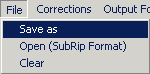 When the last vob file has been processed you have to save the ripped subtitles to an ASCII file. You can browse the subtitles in the Subtitles window, all that's written there will be present in the saved file. Don't try to correct any errors yet. If you want to use the Windows Media Player rather than a special player go here...
When the last vob file has been processed you have to save the ripped subtitles to an ASCII file. You can browse the subtitles in the Subtitles window, all that's written there will be present in the saved file. Don't try to correct any errors yet. If you want to use the Windows Media Player rather than a special player go here...
 You may also want to save the character matrix - the definition which image represents which character to a file for later use. When using SubRip again simply load that character matrix again and you may not have to enter all characters again.
You may also want to save the character matrix - the definition which image represents which character to a file for later use. When using SubRip again simply load that character matrix again and you may not have to enter all characters again.
Now load the file you've just created - it has the extension .srt - into a word processor and run it thru spelling correction to correct any errors the OCR might have introduced. Of course I expect all of my readers to be computer literate so there won't be a WinWord guide ever <g>
Rename your srt file in order for it to have the same name as the AVI file. Now you can play the subtitles in most subtitle capable players you can downlade from my software page. Please refer to the manual of the respective player for how to display the subtitles. Usually if there's a subtitle file that has the same name as the movie it'll automatically be loaded when you load the AVI.
Cutting the subtitles & Adjusting Timecodes Open your srt file, copy and paste all the subtitles that have a higher timecode than the length of your first AVI to another file. Then load that new .srt file (File Open). If you've already closed SubRip then you may have to start ripping subtitles again, press Pause, in order to be able to access the menu. After loading the srt file press on the watch.
 In the first field you can add an offset. Enter the end time of the first AVI. You can also add negative offsets, for instance if your subs are too slow. The second field allows you to adjust the speed of the subs, which is highly useful if you had to modify the fps of your AVI for synch reasons.
In the first field you can add an offset. Enter the end time of the first AVI. You can also add negative offsets, for instance if your subs are too slow. The second field allows you to adjust the speed of the subs, which is highly useful if you had to modify the fps of your AVI for synch reasons.
When you're done press Correct Time and save the file again.
Step 2: Converting the subtitles to Micro DVD Player formatJust to make sure that our subtitles will work in any program, we're going to convert them into MicroDVD Player format.
 Make sure you chose the right framerate. Usually you select 23.976fps for NTSC movies and 25.00fps for PAL movies. If you're doing movies at 29.97fps make sure to select that framerate.
Make sure you chose the right framerate. Usually you select 23.976fps for NTSC movies and 25.00fps for PAL movies. If you're doing movies at 29.97fps make sure to select that framerate.
Save the Subtitles with the extension .sub, anything else won't be recognized by the players.
You can also split the output files. Of course, you should already have splitted the AVI beforehand and noted the split position and enter that value here. Then press Convert.
Congratulations!! You've made it. Now you simply have to load a subtitle capable player, load the movie and you're set. I suggest you name the subtitle file the same as the movie file - of course they still have different extensions. If you're running DivX Player you have to have the movie and the subtitles in the same directory. In Micro DVD Player you can chose any directory you want - and the names of the 2 files don't have to be the same. DivX player is a pretty basic player and you should have no problems figuring out how to use it. Just right click in the main window, select open movie, then select the movie and the player will automatically display subtitles. Just make sure that you don't have selected black text on black background as it was when I first tried the player out. It's kind of hard to see subtitles in that configuration <g>
Step 3: Playing the movie 
Press the button a till a DVD logo appears in the upper left corner of the display. Then press b until the text below the DVD logo says QUICKINI - just compare it to this picture if it's too small for you. Then press the button c. A window will then pop up where you can specify the place where your movie is located, then it will ask you where your audio file is located, just select the same file again since we don't have separate video and audio. In the end it'll asks you for a subtitle file. Select the subtitle file you've created. Now we're ready to go. Use button d to select subtitles - you can of course have multiple subtitles. Note that you have to play in full screen mode in order to see the subtitles, simply press button f to switch between fullscreen and window mode. Please read the excellent FAQ that is included in the MicroDVD Player package, it'll help you find out what options that this great player has in store for you.
Alternative: Playback in Windows Media PlayerYou'll have to save the subtitles in the Subviewer 2.0 format rather than SubRip's own format. Of course you can save the subtitles in srt format, Subviewer includes an srt to sub converter but that would just be an additional step. To change the output format select Output Format - Change output format in the Subtitles window (the one where the output of Subrip will be displayed, not the main window).
 Just select the Subviewer 2 tab and then press the Convert to this format button, after that you can save (File - Save as) the subtitles and it will be in Subviewer 2.0 format.
Just select the Subviewer 2 tab and then press the Convert to this format button, after that you can save (File - Save as) the subtitles and it will be in Subviewer 2.0 format.
Then you will have to convert the subtitles to the sami format which Windows Media Player can understand. Get the conversion program (sub2sami) and start it.
 Should
be obvious how to use it, right? There's only one restriction: The file has
to have the same name as the avi file, so for instance if your AVI is called
rmd.avi then the smi file should be called rmd.smi. Place the smi and AVI file
to the same folder and run Windows Media Player. You can now enable the subtitles
using the caption option in Windows Media Player which is located in the 2nd
menu to the left.
Should
be obvious how to use it, right? There's only one restriction: The file has
to have the same name as the avi file, so for instance if your AVI is called
rmd.avi then the smi file should be called rmd.smi. Place the smi and AVI file
to the same folder and run Windows Media Player. You can now enable the subtitles
using the caption option in Windows Media Player which is located in the 2nd
menu to the left.
Thanks to Haudy Kazemi who came up with this method.
This document was last updated on 10/15/02
 Select Open Dir, chose the directory where you have stored the vob files and press ok. After that make sure that every checkbox in front of the vob files is checked. You can also select a different Language stream if there's any present. Use a Software DVD Player to find out which stream represents which language. Make sure you select SubPictures to text via OCR - subtitles are stored as images and we're going to make text files out of them, therefore we need OCR. Make sure you select all the VOBs that you need since it's easier to do it all in one go. After having selected everything select Start.
Select Open Dir, chose the directory where you have stored the vob files and press ok. After that make sure that every checkbox in front of the vob files is checked. You can also select a different Language stream if there's any present. Use a Software DVD Player to find out which stream represents which language. Make sure you select SubPictures to text via OCR - subtitles are stored as images and we're going to make text files out of them, therefore we need OCR. Make sure you select all the VOBs that you need since it's easier to do it all in one go. After having selected everything select Start.
 Since we're using OCR to get our subtitles the program has to "learn" which Image represents which character. Answer everyone of these question boxes very carefully, it will make your life much easier in the end. Since some movies have foreign subtitles at some point, or use special characters, you might start the character map included in Windows, then copy and paste the desired character to this window.
Since we're using OCR to get our subtitles the program has to "learn" which Image represents which character. Answer everyone of these question boxes very carefully, it will make your life much easier in the end. Since some movies have foreign subtitles at some point, or use special characters, you might start the character map included in Windows, then copy and paste the desired character to this window.
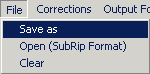 When the last vob file has been processed you have to save the ripped subtitles to an ASCII file. You can browse the subtitles in the Subtitles window, all that's written there will be present in the saved file. Don't try to correct any errors yet. If you want to use the Windows Media Player rather than a special player go here...
When the last vob file has been processed you have to save the ripped subtitles to an ASCII file. You can browse the subtitles in the Subtitles window, all that's written there will be present in the saved file. Don't try to correct any errors yet. If you want to use the Windows Media Player rather than a special player go here... You may also want to save the character matrix - the definition which image represents which character to a file for later use. When using SubRip again simply load that character matrix again and you may not have to enter all characters again.
You may also want to save the character matrix - the definition which image represents which character to a file for later use. When using SubRip again simply load that character matrix again and you may not have to enter all characters again. In the first field you can add an offset. Enter the end time of the first AVI. You can also add negative offsets, for instance if your subs are too slow. The second field allows you to adjust the speed of the subs, which is highly useful if you had to modify the fps of your AVI for synch reasons.
In the first field you can add an offset. Enter the end time of the first AVI. You can also add negative offsets, for instance if your subs are too slow. The second field allows you to adjust the speed of the subs, which is highly useful if you had to modify the fps of your AVI for synch reasons.  Make sure you chose the right framerate. Usually you select 23.976fps for NTSC movies and 25.00fps for PAL movies. If you're doing movies at 29.97fps make sure to select that framerate.
Make sure you chose the right framerate. Usually you select 23.976fps for NTSC movies and 25.00fps for PAL movies. If you're doing movies at 29.97fps make sure to select that framerate.
 Just select the Subviewer 2 tab and then press the Convert to this format button, after that you can save (File - Save as) the subtitles and it will be in Subviewer 2.0 format.
Just select the Subviewer 2 tab and then press the Convert to this format button, after that you can save (File - Save as) the subtitles and it will be in Subviewer 2.0 format. Should
be obvious how to use it, right? There's only one restriction: The file has
to have the same name as the avi file, so for instance if your AVI is called
rmd.avi then the smi file should be called rmd.smi. Place the smi and AVI file
to the same folder and run Windows Media Player. You can now enable the subtitles
using the caption option in Windows Media Player which is located in the 2nd
menu to the left.
Should
be obvious how to use it, right? There's only one restriction: The file has
to have the same name as the avi file, so for instance if your AVI is called
rmd.avi then the smi file should be called rmd.smi. Place the smi and AVI file
to the same folder and run Windows Media Player. You can now enable the subtitles
using the caption option in Windows Media Player which is located in the 2nd
menu to the left.