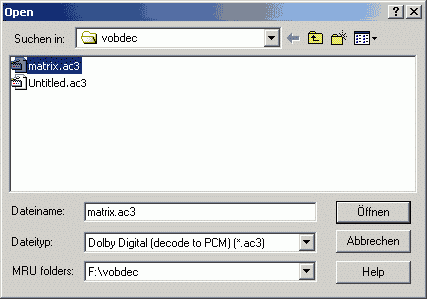 Select your ac3 by setting the file type to Dolby Digital (decode to PCM) as shown in the picture. Soft Encode will then show you a graphical overview of the ac3 track including waveform preview.
Select your ac3 by setting the file type to Dolby Digital (decode to PCM) as shown in the picture. Soft Encode will then show you a graphical overview of the ac3 track including waveform preview.The only program I know of that allows complete AC3 decoding and encoding is Sonic Foundry Soft Encode. As usual with commercial tools you will not find this software in the download section. Soft Encode is rather easy to understand, play around a little and you'll learn how it works. You can create your own Dolby Digital soundtracks using WAV files. Just open the files and Soft Encode will show you the track on the left and a waveform preview on the left. There will be a small logo with 6 dots representing the channels of a Dolby Digital file, starting with front left in the upper left corner. The white dot represents where the particular soundtrack will be located in the resulting ac3 file.
But we want to transcode, not encode our own ac3 files so let's get to business..
If you cannot get Soft Encode or if you'd rather use free tools you should check out AC3Machine, it offers much faster AC3 transcoding and is completely free.
Step 1: Demultiplex the ac3
If you use FlaskMpeg simply set the audio options to DirectStream Copy and you can skip this step.
Step 2: Transcoding in SoftEncode
Start Soft Encode and load the ac3 file that you've just demultiplexed.
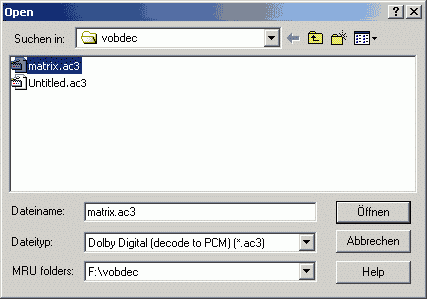 Select your ac3 by setting the file type to Dolby Digital (decode to PCM) as shown in the picture. Soft Encode will then show you a graphical overview of the ac3 track including waveform preview.
Select your ac3 by setting the file type to Dolby Digital (decode to PCM) as shown in the picture. Soft Encode will then show you a graphical overview of the ac3 track including waveform preview.

That should be easy to understand, you can see which track represents which position in the room, you can play each one separately using the small play button in the Track part of the Window or everything together using the large buttons above.
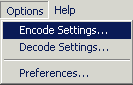 Chose Encode Settings to set the ouput file's options.
Chose Encode Settings to set the ouput file's options.
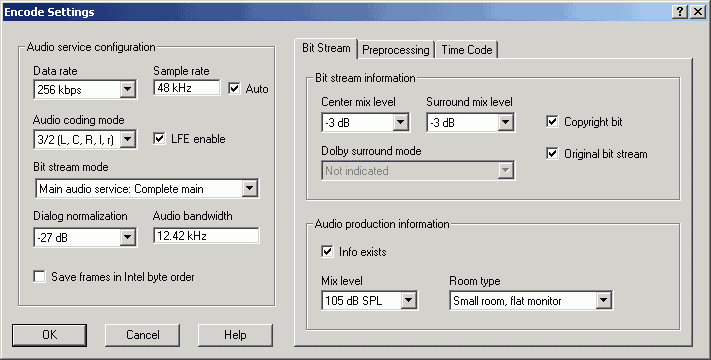
Here you can change almost every option of the ac3 track. You'll naturally want to change the Data rate and maybe you'll want to get rid of some channels since you have no 5.1 equipment so you can change Audio coding mode to whatever you like. Note that a large letter means front channel (L=left, R=right, C=center), a small letter means rear channel and LFE is the subwoofer channel. If you're good at acoustics you'll understand all the dB stuff, Audio bandwith, etc, otherwise just forget about it. When you're done press OK.
Then press the Record button - you know the round red one as on your VHS.
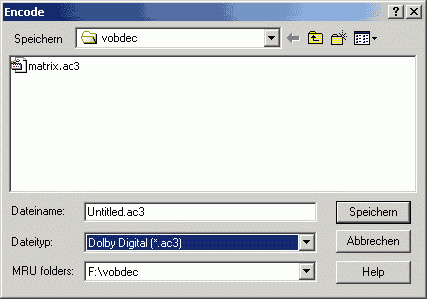 Chose
a filename and select Dolby Digital (*.ac3) as file type. Then press Save and
wait.
Chose
a filename and select Dolby Digital (*.ac3) as file type. Then press Save and
wait.
>> BACK
This document was last updated on 08/27/00