 If
VobSub is not listed press Load and select vobsub.vdf in the appropriate directory.
If
VobSub is not listed press Load and select vobsub.vdf in the appropriate directory.Press OK, select the filter in the list and press configure.
VobSub Guide
At first you'll have to extract vobsub.dll to your VirtualDub/Plugins directory and rename it to vobsub.vdf.
Start up Virtualdub/Nandub if it's not already running and load your AVI (Control - o, only if you haven't done that before either). Press Control-F to bring up the filters screen.
 If
VobSub is not listed press Load and select vobsub.vdf in the appropriate directory.
If
VobSub is not listed press Load and select vobsub.vdf in the appropriate directory.
Press OK, select the filter in the list and press configure.
Press open and specify the IFO from your movie. Then you'll be asked for a directory where it can save the index file. Don't worry, that file is less than 1MB. Then you'll be presented this screen:
 Select ALL --> and pray it works. If it doesn't you have to find out which VOB IDs you still have. In order to do that you have to resort to the command line again: Get vstrip and type "vstrip stream.lst" where stream.lst is the streamlist your ripper (or you) have generated.
Select ALL --> and pray it works. If it doesn't you have to find out which VOB IDs you still have. In order to do that you have to resort to the command line again: Get vstrip and type "vstrip stream.lst" where stream.lst is the streamlist your ripper (or you) have generated.
After indexing you'll see the the following screen. Select the right subtitle track in the marked dropdown list. You can also define the colors for your subtitles and the transparency and move the subs if you don't like them at their current place.
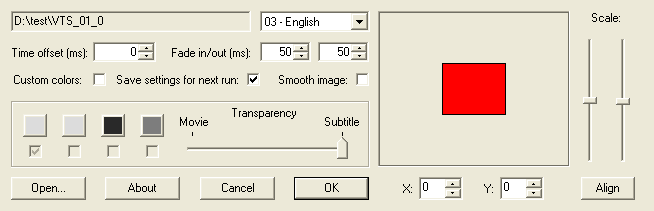
Then press OK. After a while when it's done indexing press OK to get back to the filter selection. VobSub will have created 3 new files in the directory you indicated before (to save the index file). These files are named like your ifo file, for instance in our case vts_01_0.ifo, vts_01_0.idx and vts_01_0.sub. Keep these files for the moment. These files can be used in DirectVobSub for later playback in Windows Media Player. If you want these kind of subs (you can turn them on and off in WMP) then you can remove the VobSub filter from the filter list now. Otherwise leave the filter there and you have the subtitles directly in the video. Leave VirtualDub/Nandub open.
>> BACK
This document was last updated on 03/24/02